To mark an Action complete, just click the checkbox, found on the left side of an Action. If fitting, you can click Add details to adjust the actual completed date/time or add any comments you like.

Marking Actions Complete Via Email
You can also mark actions complete on the go by replying to Reminder emails and text. You can mark an Action done as of right now by replying to the email with the following:

You can also indicate when it was done on a new line, like so:
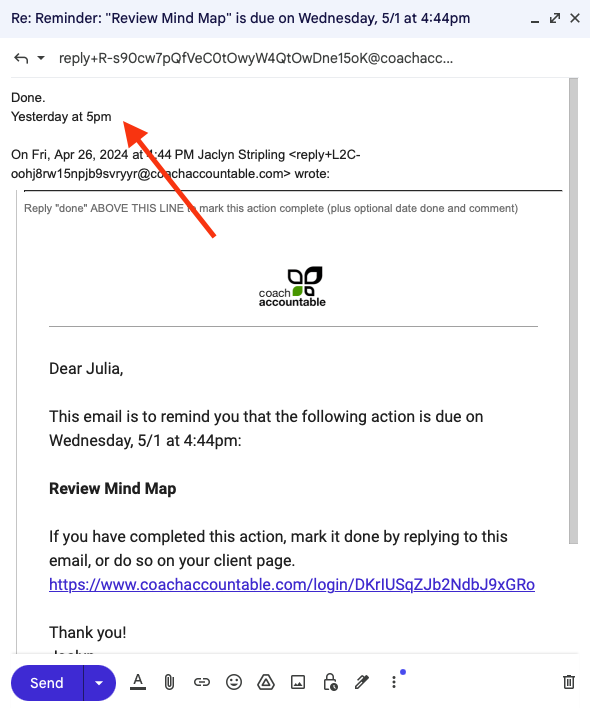
If you'd like to add a comment, you'd do so on yet another new line:

Marking Actions Complete Via Text
Marking an Action complete by replying to a text works similar, but because text is more primitive you can't supply the date it was done, but you can include a comment:
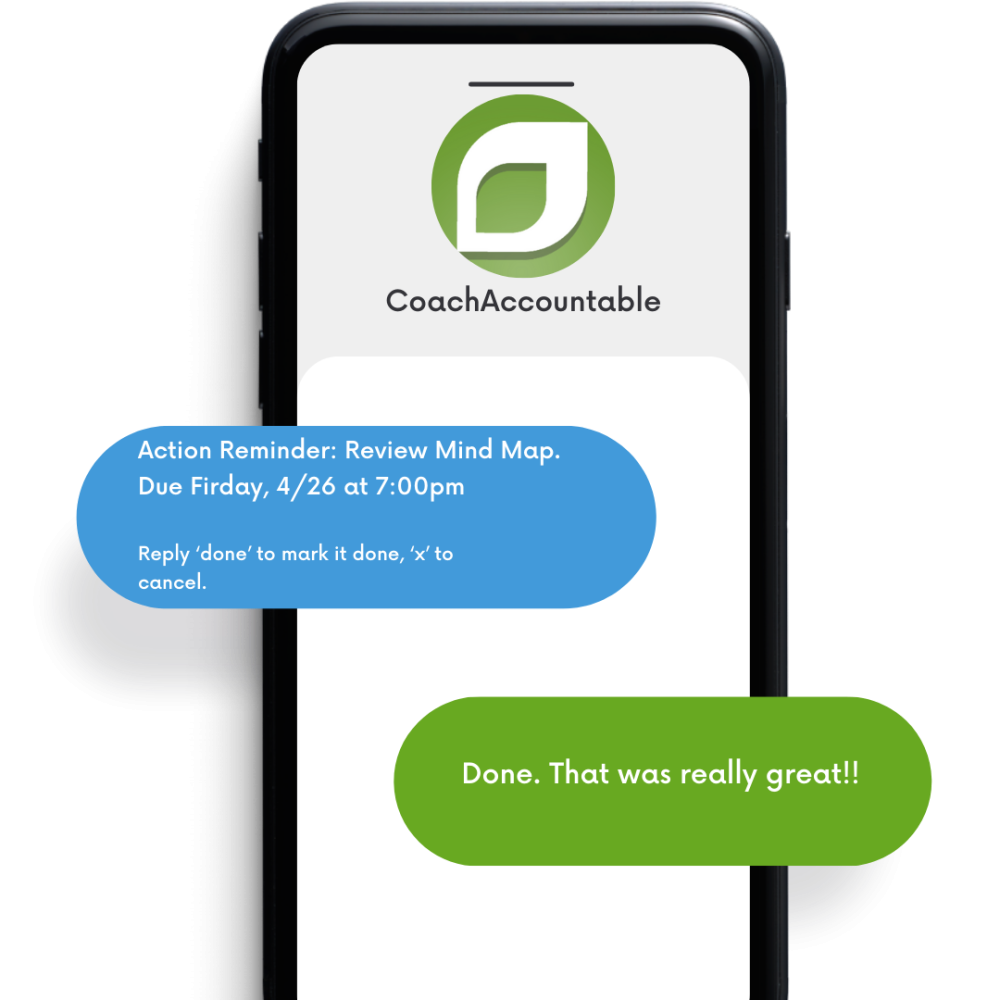
If you reply to an action without a recognized "done" or "x" command, you'll receive a friendly email in reply which will explain things in greater detail.