View Your Files
Your coach may share files with you. Find them in your Files tab, or by clicking the "Download" button in the notification email about the newly shared file. From within CoachAccountable, double-click a file to access it.
Single-click on a file to see its details on the right. You'll see when the file was uploaded, the first accessed, and a description. The buttons allow you to view or download the file, email it, view comments on it, and delete it if you uploaded it yourself.
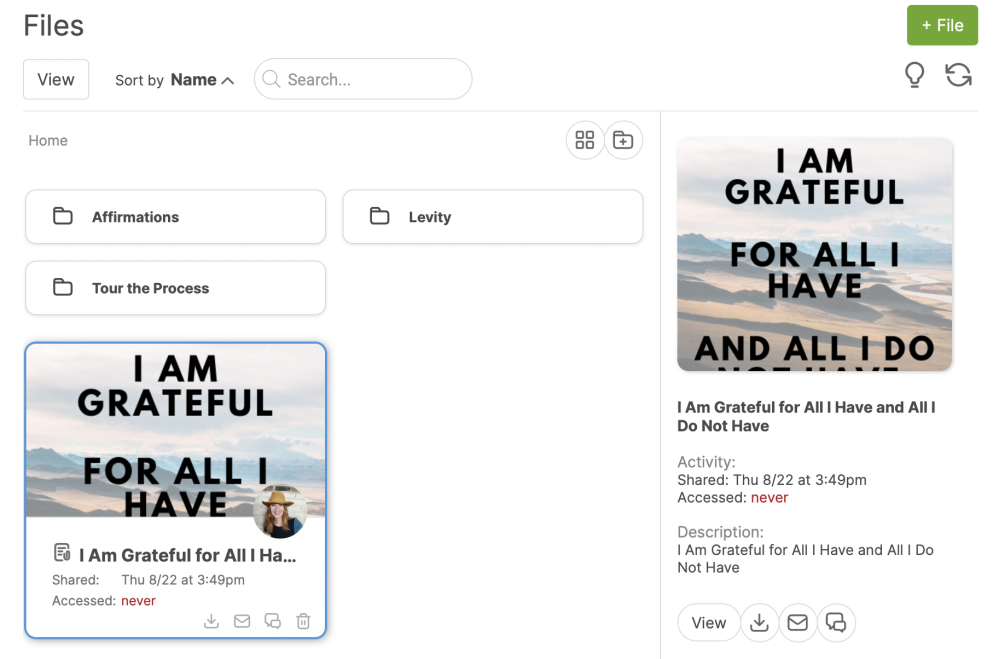
You can also see these buttons by hovering over a file.
Share a File
You can also share files with your coach. From your Files area, click the plus sign next to your Files tab or click + File:
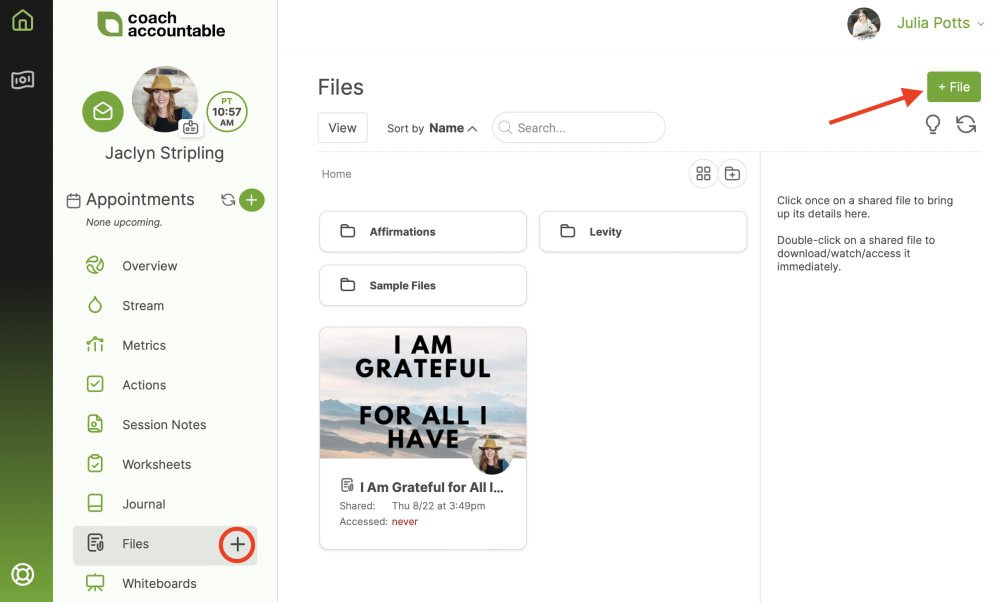
From here, you can upload a new file from your computer or link to a file hosted elsewhere online.
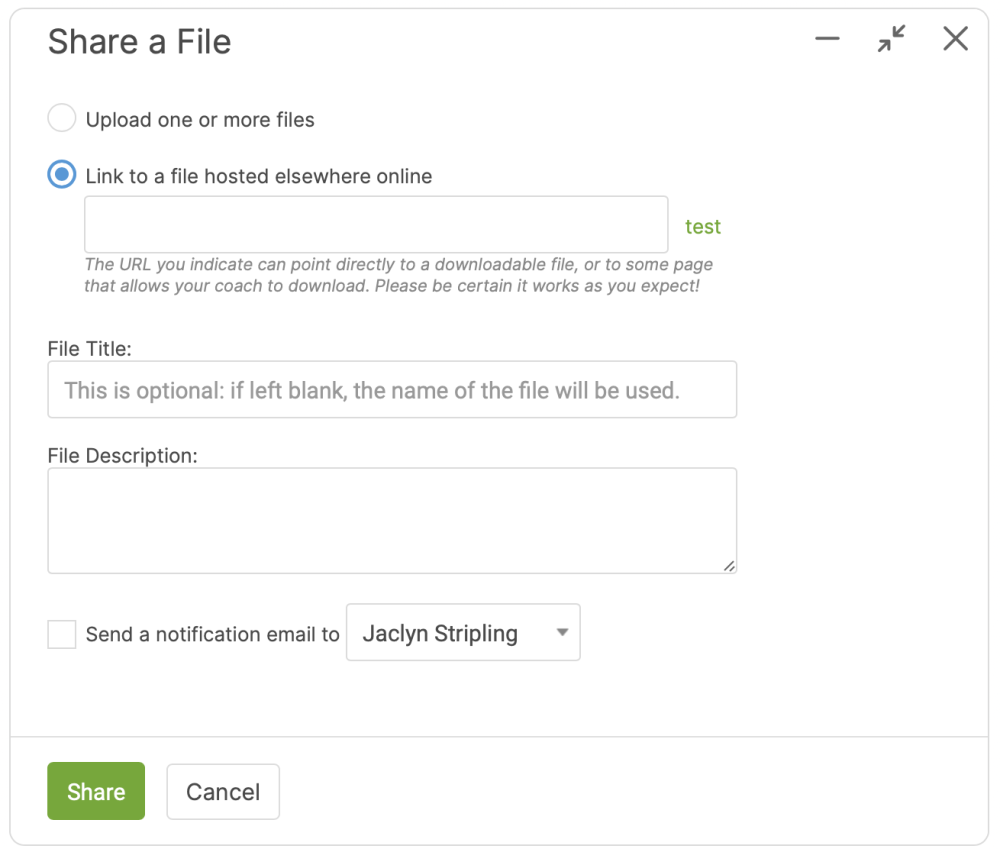
Folders
Folders help you organize your files. Click + Folder to create a folder. Drag a file to move it into that folder. To remove a file from a folder, drag the file to the Up button. Note: A folder that has no files in it will be deleted upon refresh of the page.
While inside a folder, double-click the folder name (next to "Home") to rename it.