CoachAccountable supports full synchronization with Apple iCal.
To set this up, click on your name in the upper right and go to My Account >> Calendar Sync:
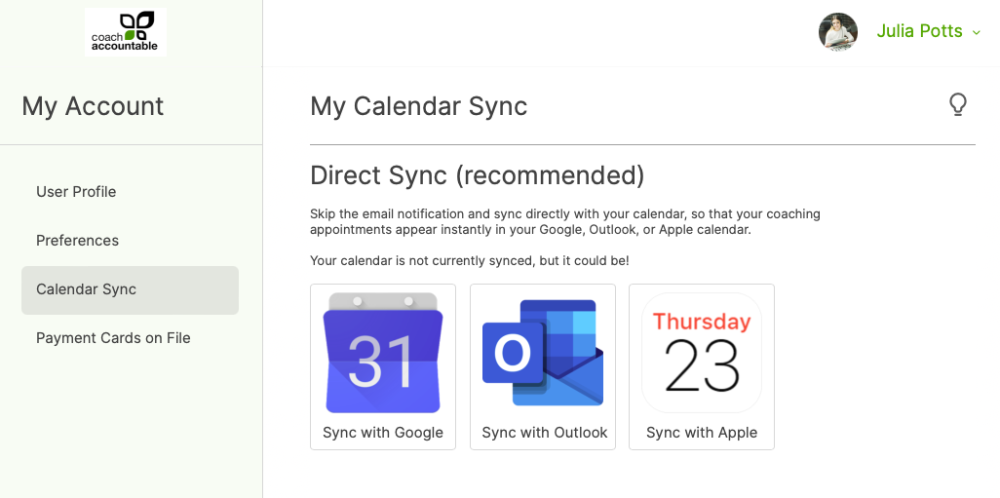
When you click “Sync with Apple” you’ll be presented with the following prompt:

Enter your Apple ID in the top field (as the text says, it'll potentially be an @icloud.com address). The second field is for the App Password you generate in your iCloud Account. Follow these instructions to generate an App Password.
Please Note: You will not use your actual iCloud password...that would be too much sharing, and frankly, we don’t want the burden of knowing that!
Once you get that, paste it back where called for in CA, and you’ll be on your way!
Like any direct sync, you can choose which calendar CA should publish your appointments to.

And that's it!