From your Settings >> Appointment Config >> Virtual Meetings area, you can connect to any (or all) of the support meeting providers: Zoom, MS Teams, and Google Meet.
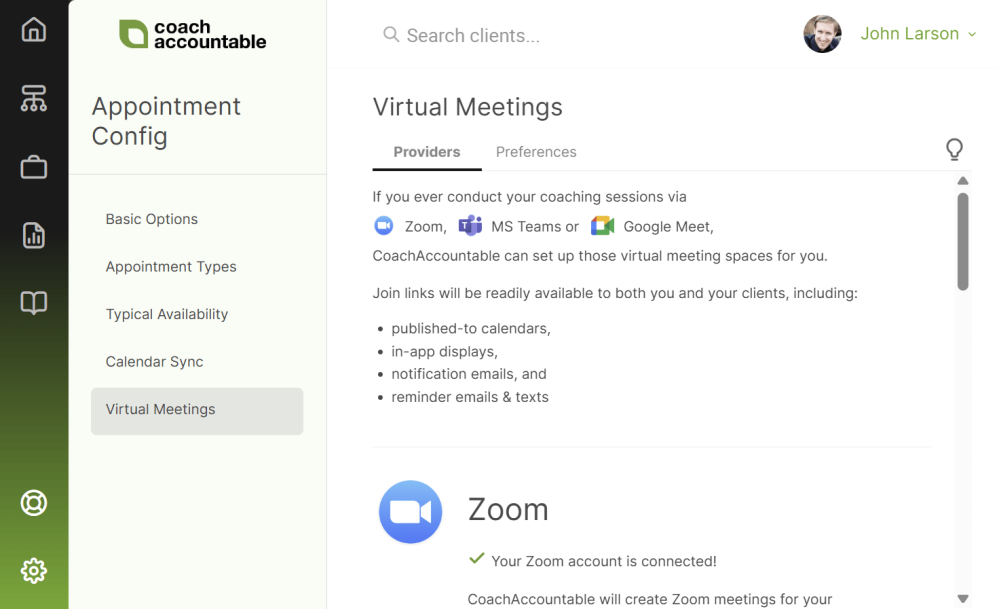
Connecting is a quick bounce over to Zoom, Microsoft, or Google to grant authorization for the connection to CA.
(Important caveat: the MS Teams API is ONLY supported for Work and Business accounts with Microsoft. If you have a Personal account, neither CoachAccountable nor any other app is allowed to create MS Teams meetings for you.)
Once connected, you’ll find suitable options for each of your Appointment Types in the Preferences tab:
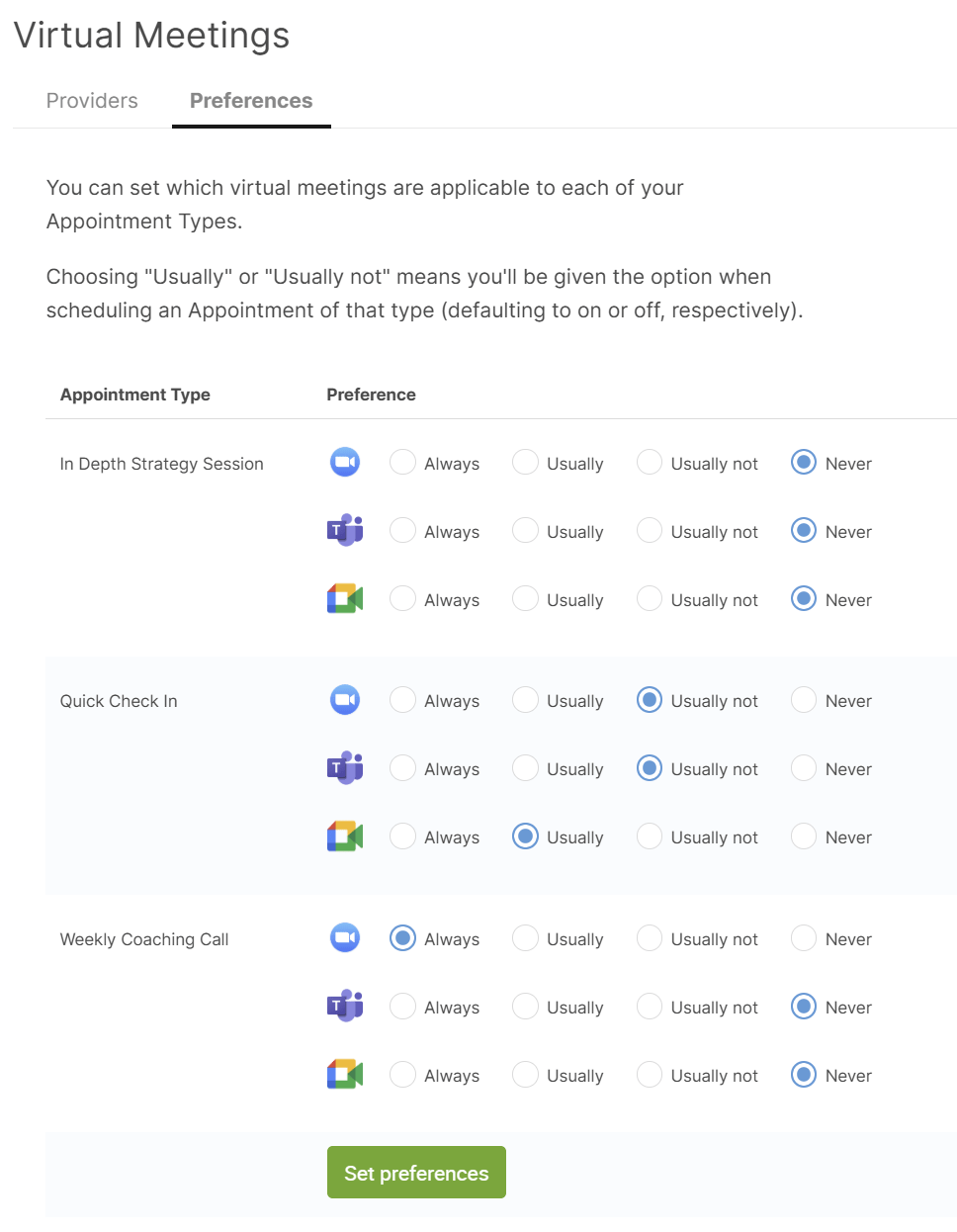
You can also set these preferences for a given Appointment Type when editing that type.
When scheduling an Appointment of a type that supports several choices, you (and your clients!) will be given the option to choose the preferred one:
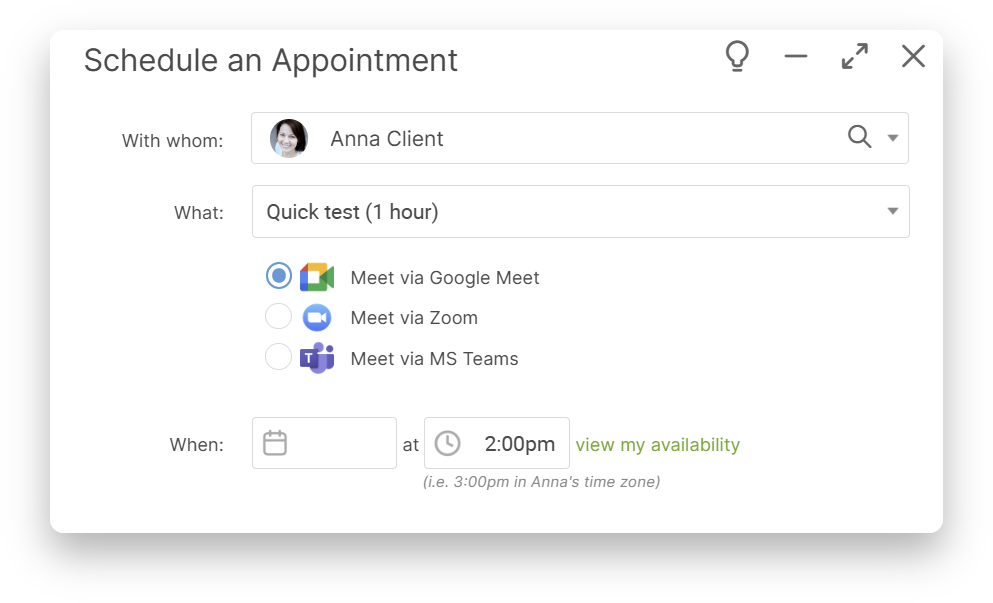
Meeting join links display in-app with Appointments, automatically when it’s upcoming and soon to be relevant, or with a click of the calendar icon when looking further ahead:
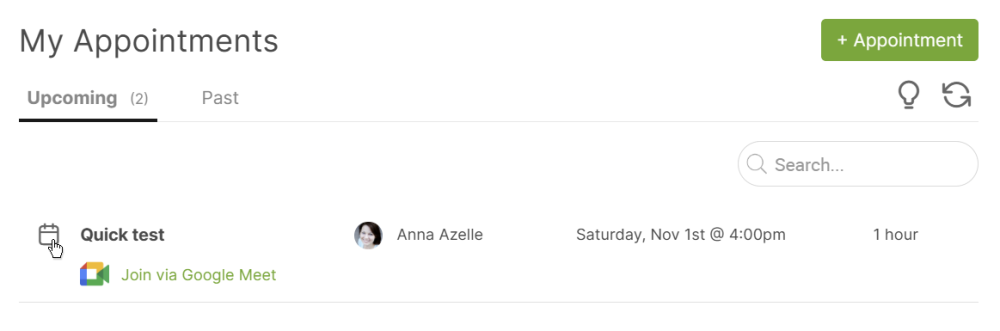
Sharing Connections
This one goes out to all the CA power users in the house, namely those who maintain multiple accounts for operating in different contexts.
Zoom (and some, but not all others) will go out of its way to prevent multiple connections to the same app. Namely, if you connect to a second account, Zoom will immediately and deliberately sever/invalidate the first connection. This is well-documented for Zoom, but this is not unique to Zoom nor to CoachAccountable.
To get around any such issue for all three providers, there’s now a way for the owner of a given connection to share that single connection with others (including him- or herself in a separate account).
To do this, click the “Connection sharing…” button for a given connected provider,
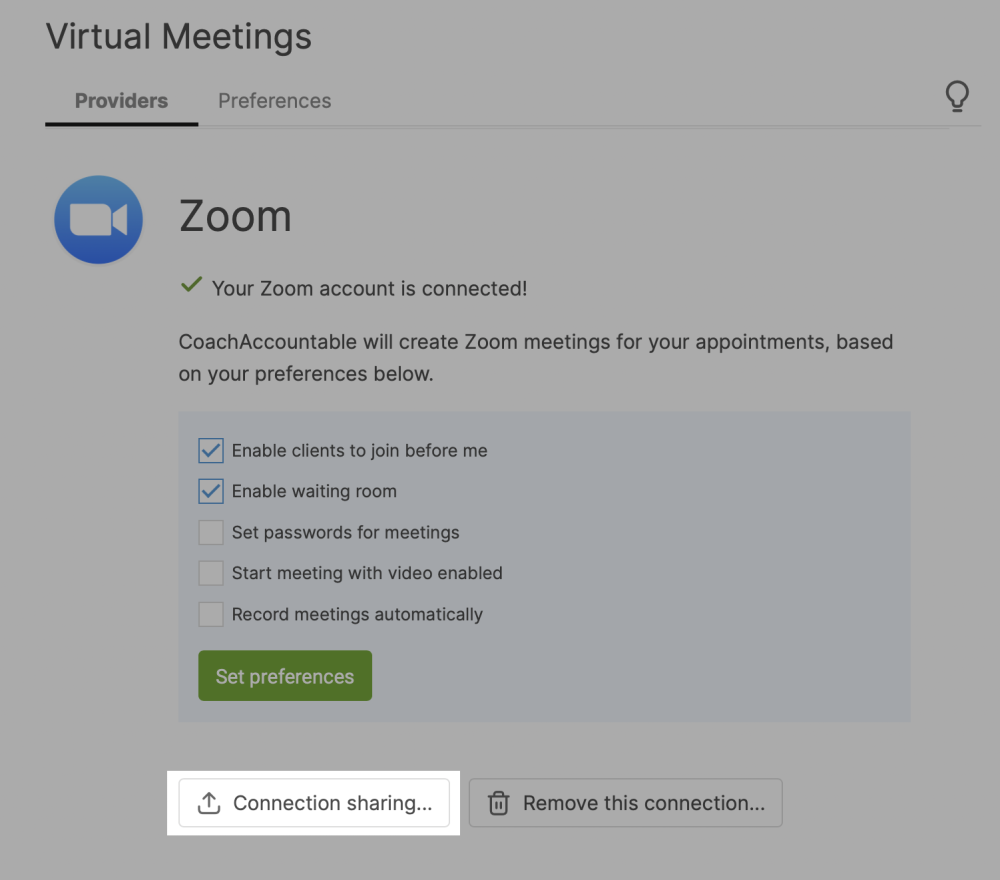
You'll see the following message with a share token ready to copy and share out:
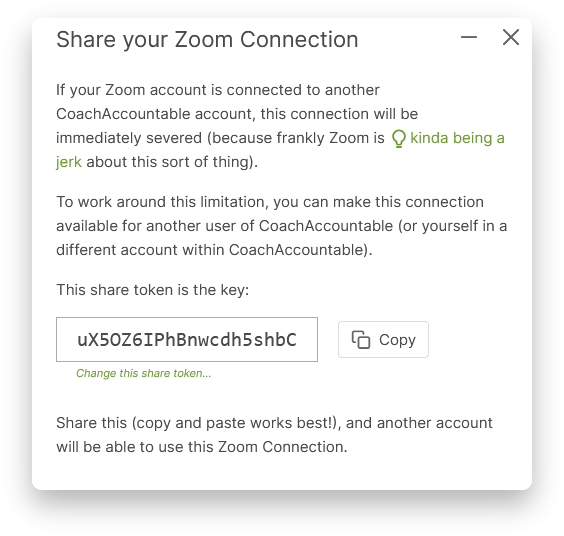
The share token is the key: with it, another user (or yourself in another account) will be able to add and use that connection too.
And for you as the owner, if the share token ever falls into the wrong hands, you can click the “Change this share token…” link to rotate it to something else.
You will also see a list of any users with whom your connection is presently shared, with controls to rescind that sharing whenever desired.