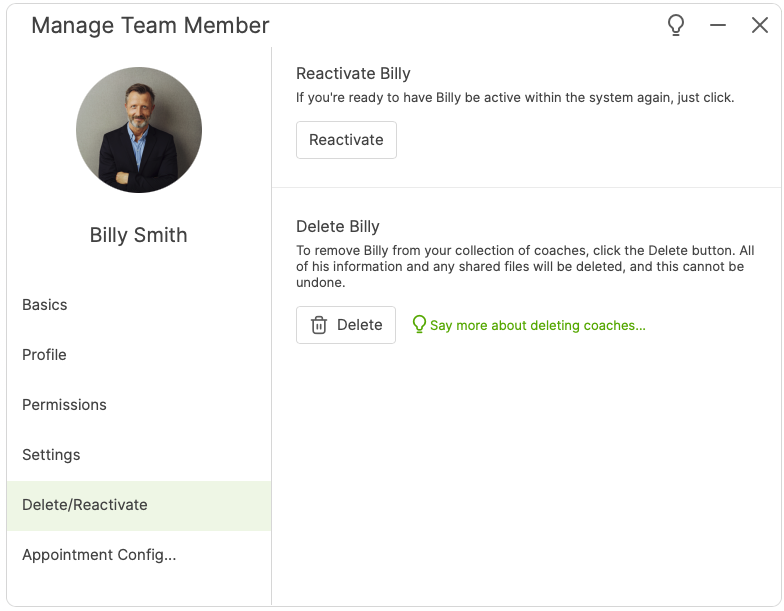Deactivating a team member prevents her from logging into the system. Her data will remain intact.
Note that you can only deactivate a coach when they are no longer a primary coach for any active clients.
To deactivate a team member, go to Team Administration >> Team Members and click the 'Manage Team Member' icon for that particular team member:
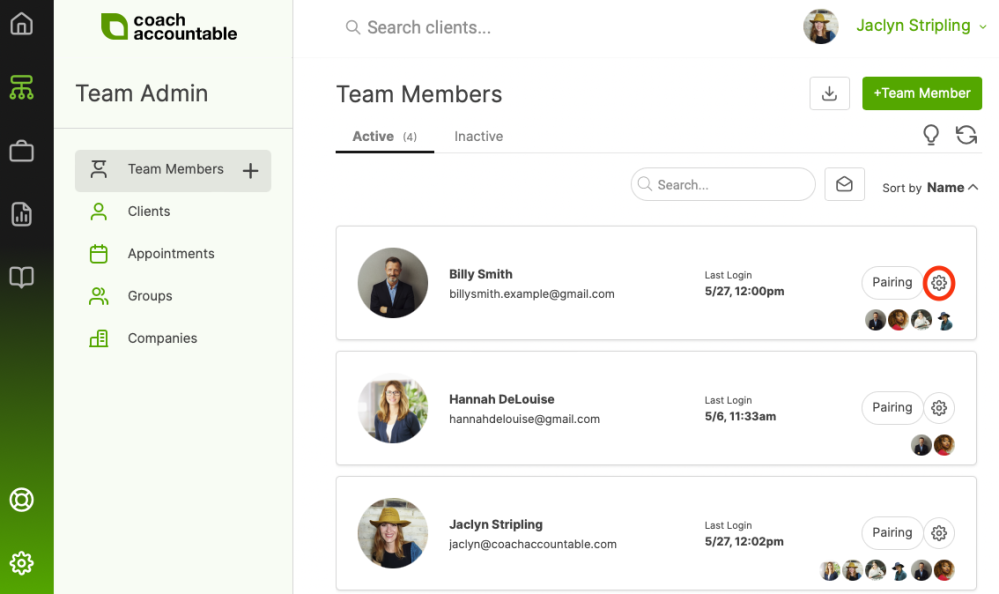
From the left-hand side menu, select Delete/Deactivate:
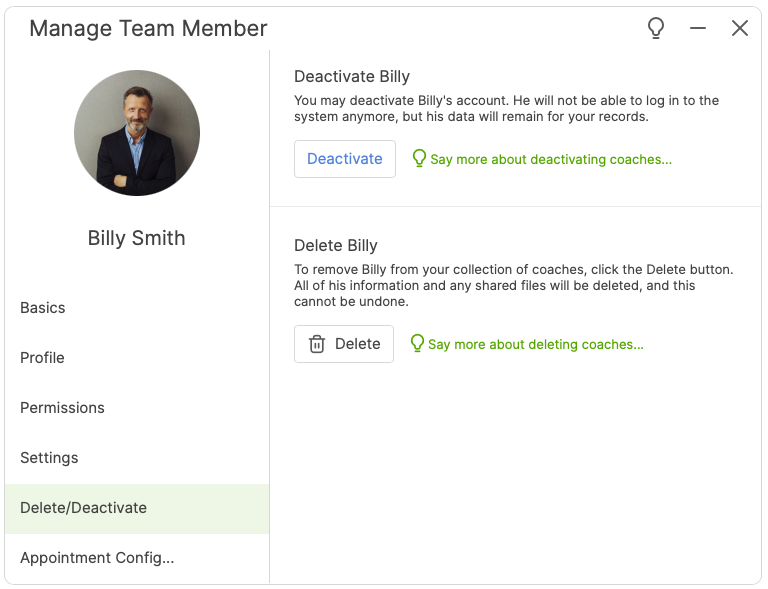
Note: We STRONGLY SUGGEST that you not delete any Coaches, but always deactivate instead. Deleting someone means their entire account is completely gone and cannot be recovered.
Once deactivated, the team member will be moved under the Inactive tab.
Reactivating a Team Member
To reactivate a coach, go to the Team Administration >> Team Members and click the Inactive tab. Click the 'Manage Team Member' icon for the team member you'd like to reactivate:
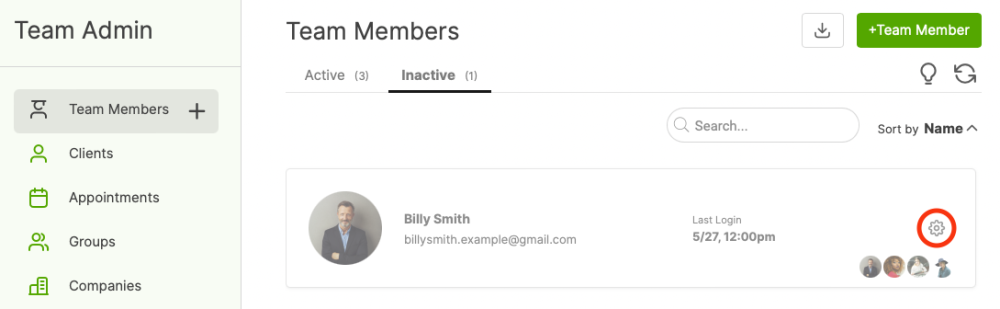
This time, the Delete/Deactivate tab will be renamed Delete/Reactivate: