You can schedule an Appointment through the Appointments tab on your Home page...
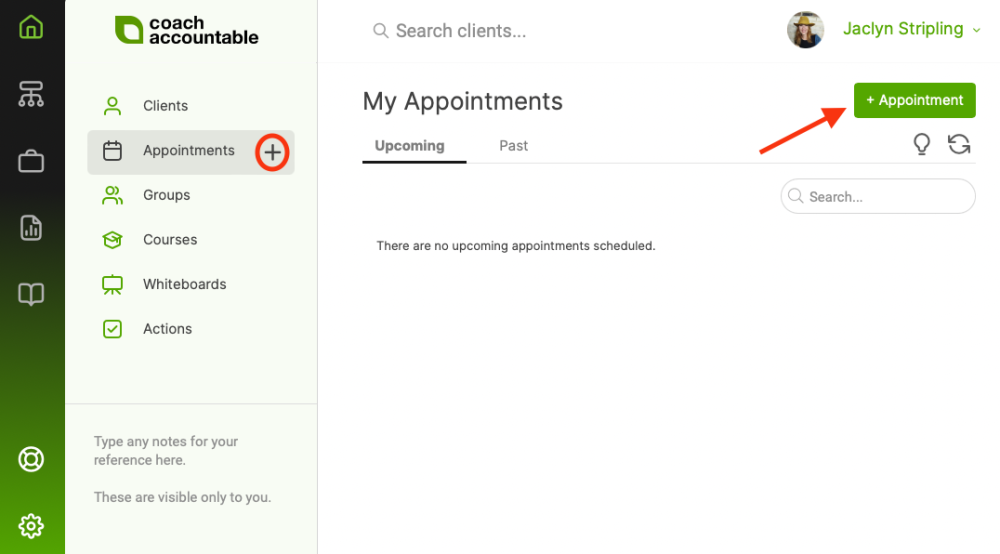
or by clicking (+) next to Appointments in the Client's Page.
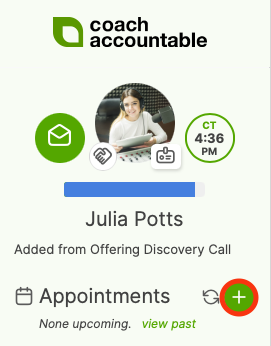
For this example, let's schedule via the general Appointments tab.
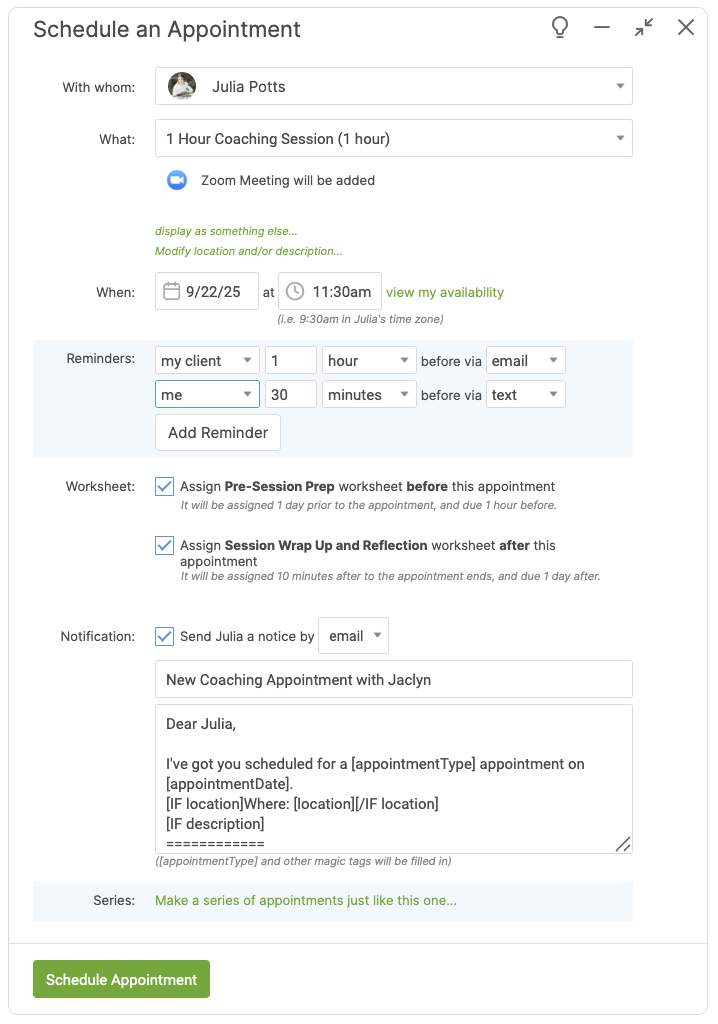
Pick which client to schedule an appointment with, then pick an appointment type.
Click display as something else... to have the name of the appointment type shown as another name.
If you'd like to set a location and/or description for this appointment, click Set location and/or description.... or Modify location and/or description... to change the default one associated with the selected appointment type.
When your clients schedule with you, they can only do so within your specified time frames. However, you can schedule an appointment whenever you'd like. To make sure you aren't double booking, click View My Availability.
As with everywhere else in the system, times are in the timezone of the beholder. So if your client is in a different timezone, know that you’re picking the time in your own timezone. A hint will appear that will let you know what time that is for your client.
Whatever reminders you set up for this Appointment Type are immediately suggested as a sensible starting point, but you can modify these however you like if the situation warrants it.
Change the pre- and post-Worksheet assignments tied to this appointment type if desired, or remove them.
Finally, choose whether to send a notification of this appointment to your client. You can customize this default message. If you'd like to change how the default looks, head to the Settings >> My Style >> Message Templates.
Scheduling a Series of Appointments
If you do regular appointments with clients at the same time of day, you can quickly schedule a sequence of appointments by clicking Make a series of appointments just like this one... You can schedule up to twelve in a row, and at whatever interval you like.
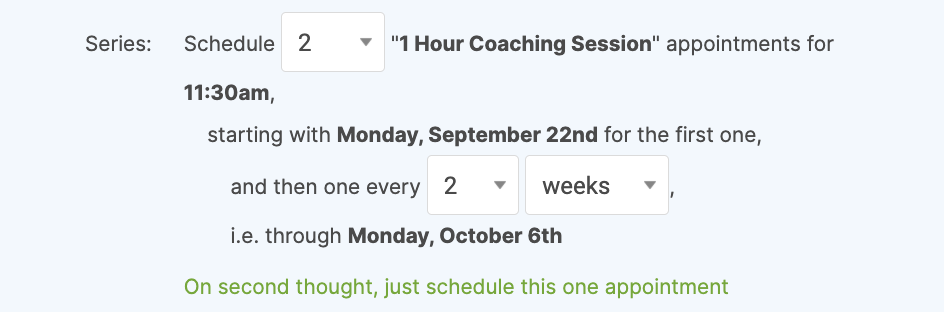
When finished, click Schedule Appointment(s). Your newly scheduled appointment will appear in the Appointments tab, and if you elected to do so, a notification will be sent immediately to your client.