CoachAccountable offers various ways to message your clients with ease.
Courses allow you to automate a sequence of messages.
Future scheduled messages can also be helpful.
And for those messages that you tend to send to clients often, you can create and save Custom Message Templates.
Creating Custom Message Templates
Go to Settings >> My Style >> Custom Message Templates to get started. Click +Message Template.
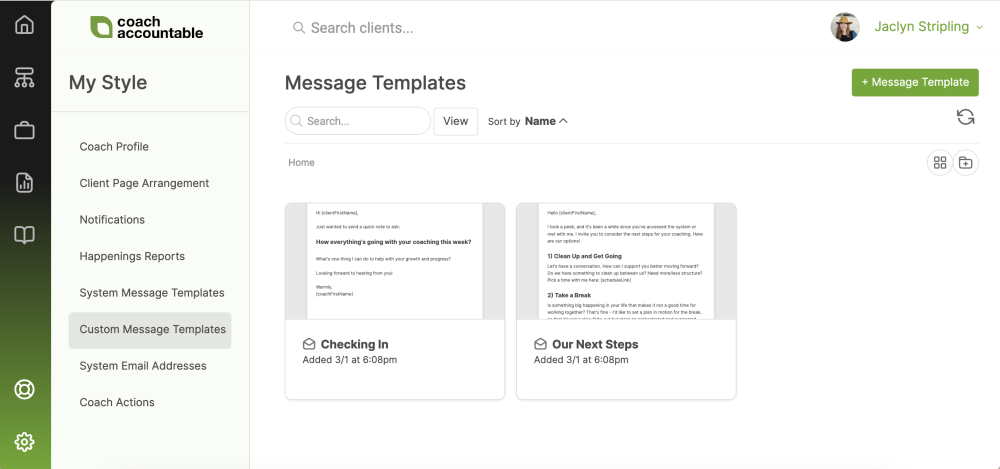
You'll see the familiar WYSIWYG toolbar, where you can add links, formatting, etc.
Note the magic tags available on the right, such as [clientFirstName] - while editing the message, click on a magic tag to insert it right into the message template. That tag will automatically generate the appropriate data, such as the client's first name, each time you send the message.
If you are on Team Edition, you can choose to share your Message Templates with other coaches across the organization.
Using Custom Message Templates
When composing an email to a client or Group, you'll see the "template" option in the upper right of the composing window. Note that you will not see this option if you have no Custom Message Templates, so create your templates first.
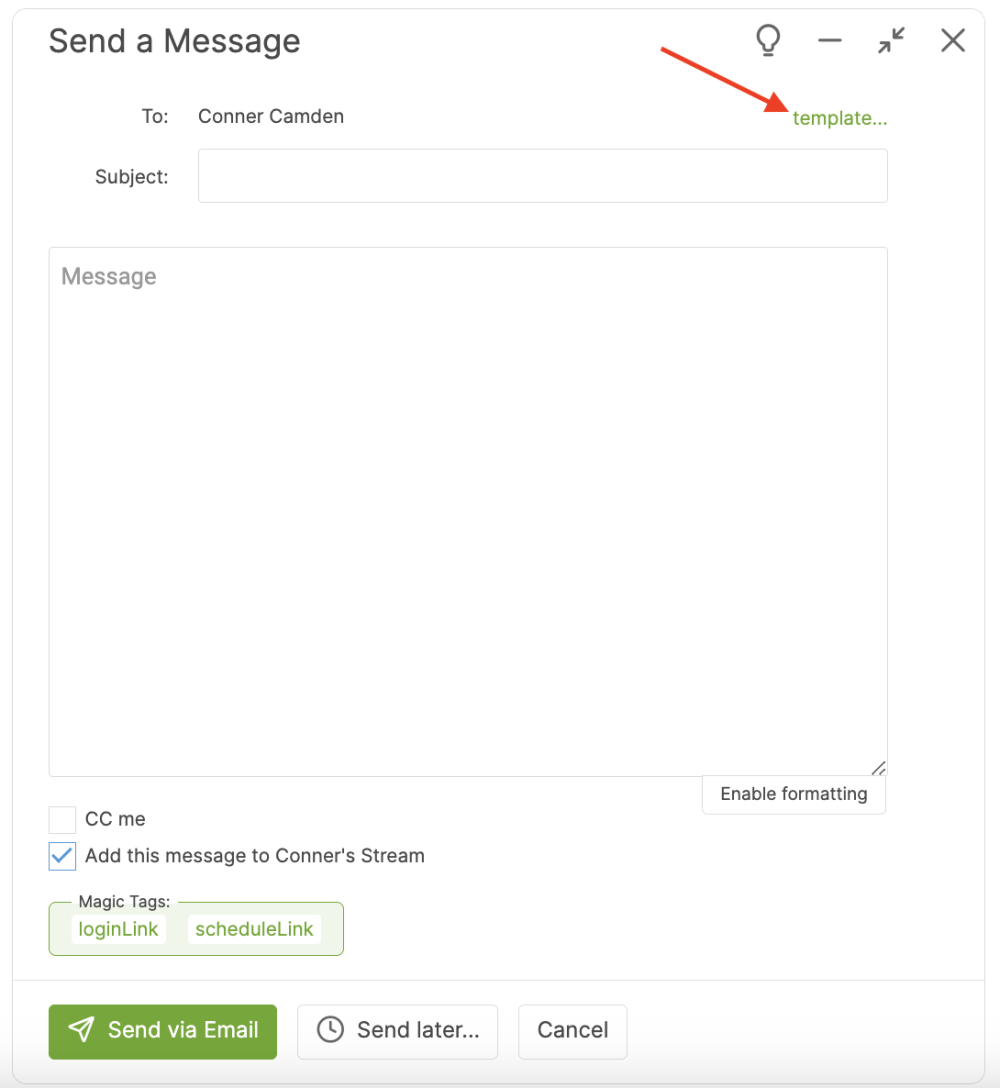
Click template... and the resulting pop-up allows you to choose from your existing templates or create a new one.

Clicking Load queues up the chosen template for any further customization before sending.