In the Participation tab of a Group's Settings, you have many options to assist with the experience of your group members.
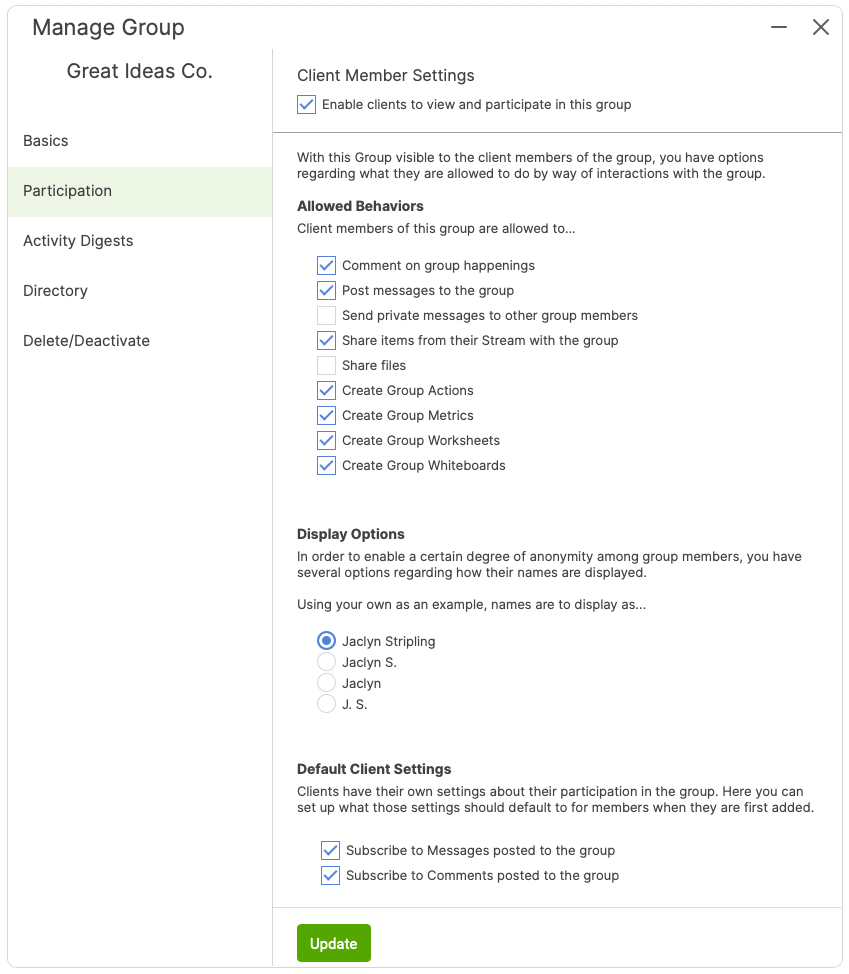
Client Member Settings
Set whether clients should view and participate in this group.
If this is truly a group experience, clients should be able to view and participate in this group. On the other hand, if you are using this group solely for your own use, to organize clients or assign items in bulk, choose to not allow their participation by unticking this box.
Allowed Behaviors
If you enable clients to view and participate in this group, you can determine at a granular level what clients are allowed to do when interacting within the Group.
Comment on group happenings - If checked, this lets client members post comments on items in the Group Stream.
Post messages to the group - This lets client members message the group.
Send private messages to other group members - Enabling this allows client members to message other group members directly. Note that these messages are not recorded anywhere within CoachAccountable for later reference; they truly are private messages.
Share items from their Stream with the group - Checking this option will allow client members to share any items that they'd completed on their own, outside the group (journal entries, worksheets, and more). To do so, they can click the Share button found on any item in their individual Stream.
Create Group Actions, Metrics, Worksheets, Whiteboards - This lets client members create and assign Actions, Metrics, Worksheets, and Whiteboards for the rest of the group. These settings do not affect what clients can do in their own Streams, but rather what they can do in the Group Stream.
Display Options
To adjust the degree of anonymity amongst group members, you have several options regarding how names are displayed. Many coaches opt for some level of anonymity to keep clients focused on the group interaction.
Default Client Settings
Each client has the ability to choose their own notification settings about the group. This item allows you to set what the default should be (which the clients can then change if desired).
Subscribing to Messages posted to the group means that the client will receive all messages from other group members via email immediately.
Subscribing to Comments posted to the group means that the client will receive all comments from other group members via email immediately.
Clients can update these for themselves within the Group by clicking Membership Preferences... from the left side menu.
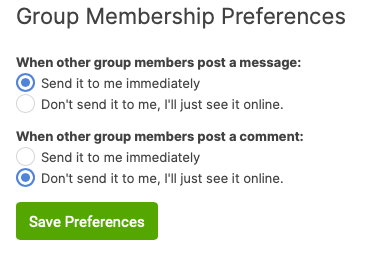
If you're concerned about group members being annoyed by too much chatter, enable Group Activity Digests for your group.