By setting your weekly availability, you tell the system when, in a typical week, you are open to receiving appointment bookings or requests from clients.
You can set up your availability by navigating to Settings >> Appointment Config >> Typical Availability. You'll get to a screen that looks like this:
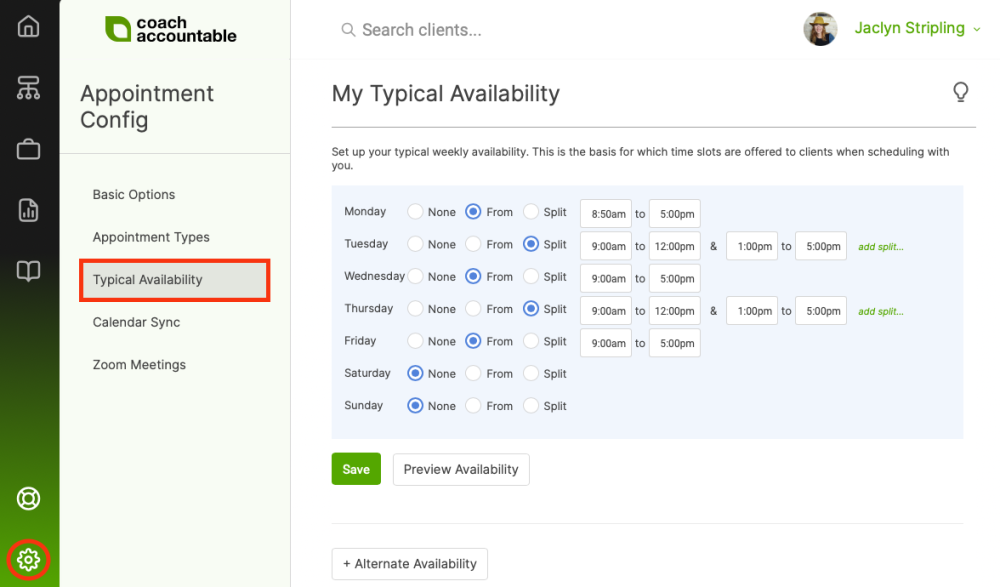
Once your availability is set up, you can preview it as your clients see it by clicking the Preview Availability button. Select the type of appointment you wish to preview, select the date, and your available times for that day will show up.
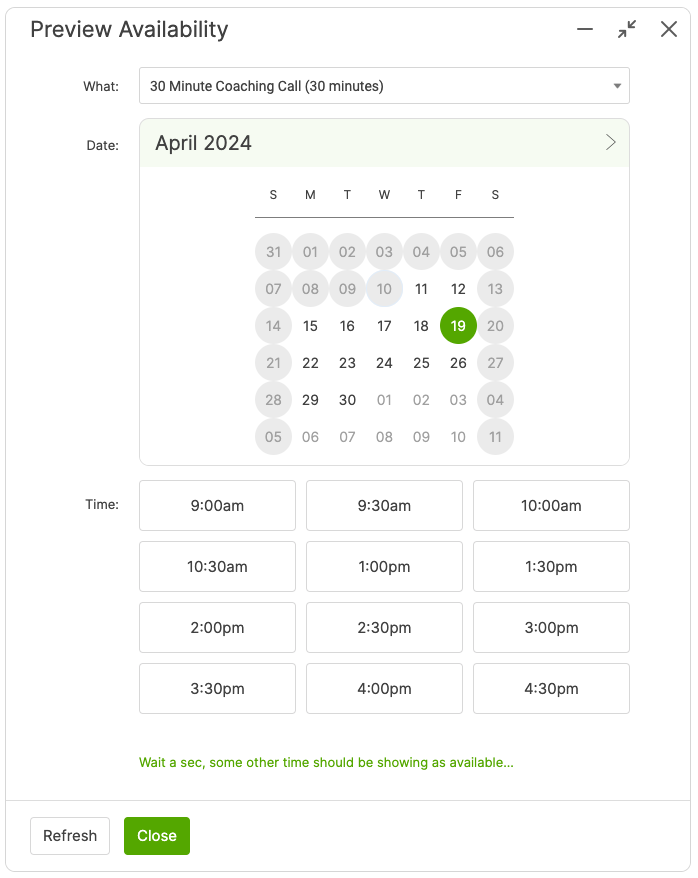
If there's a day or time that you think should be showing available but isn't, click the link 'Wait a sec, some other time should be showing as available...' to see why it isn't showing.
Custom Availability Setup for Appointment Types
You’ve also got the option to override this availability for any given Appointment Type. When setting up an Appointment Type, select "Follow this weekly availability schedule" within the Availability section. Then, you will be able to adjust the availability much like you would your Typical Availability.
Finally, you can add exceptions to this availability by syncing with your calendar of choice. Normally available on Friday but have a haircut this week? No problem, CoachAccountable will grab your schedule from your Google, Outlook, or other calendar.