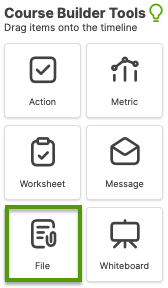
To add a File to your Course, simply drag the File icon and drop it on whatever day or step you'd like the File to be sent/shared on.
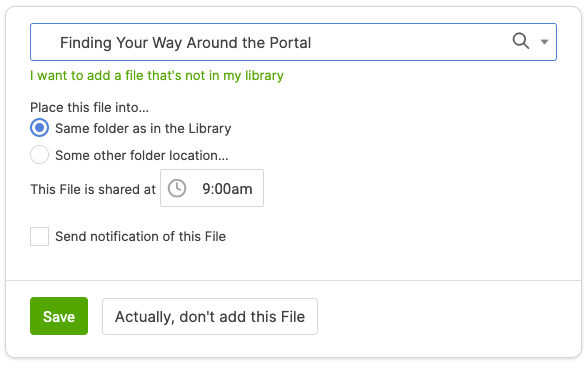
Simply choosing which file from your Library you'd like to be shared is all that is required. You can even add to your Library from this screen by clicking the "I want to add a file that's not in my library" link.
Generally you'll want the folder organization of Files your clients see to match that of your Library Files, but you can define some alternate location as well by choosing the "Some other folder location..." option.
Opting to send a notification of the File is often a great convenience: you can have the notification message include a [magicLink], which takes your client directly into their account and to the File being shared.
Course Files and Worksheets
Files often contain content for your clients to consume, learn from, and/or reflect on. If you'd like the client to answer questions about the content, consider adding the file to a Worksheet. You can embed video and audio files into Worksheets, and for other files add a button that downloads or opens the file right from the Worksheet.