Form-Based Worksheets allow you to create a form for your clients to fill out, comprised of text boxes, radio buttons, and so forth. In addition, Form-Based worksheets also support Image Prompts when creating a form, which allows your clients to answer questions with an image or two. Here's how it works.
How to Add an Image Prompt
Like when adding a form input of any other variety, an Image Prompt is added by clicking the Add form item button on the WYSIWYG toolbar:
Pick the “Image prompt” option in the drop-down menu, and you’ll find a similar (but slightly different) set of options:
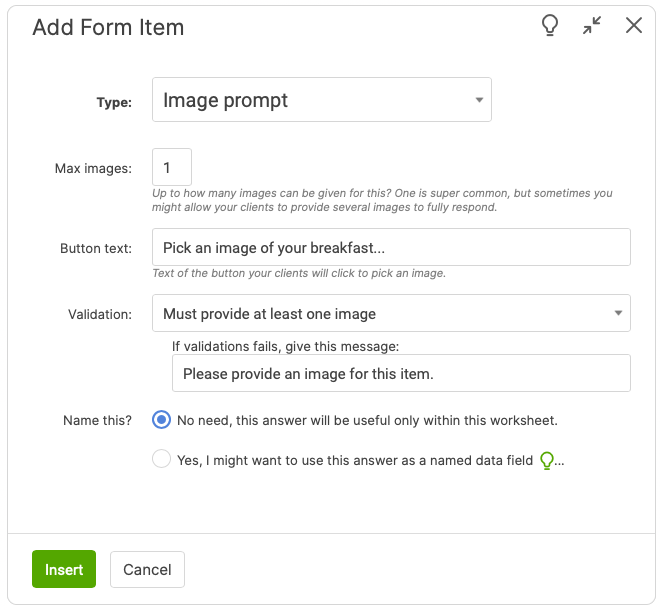
In the Worksheet, an Image prompt is rendered as a clickable button with whatever caption you set:
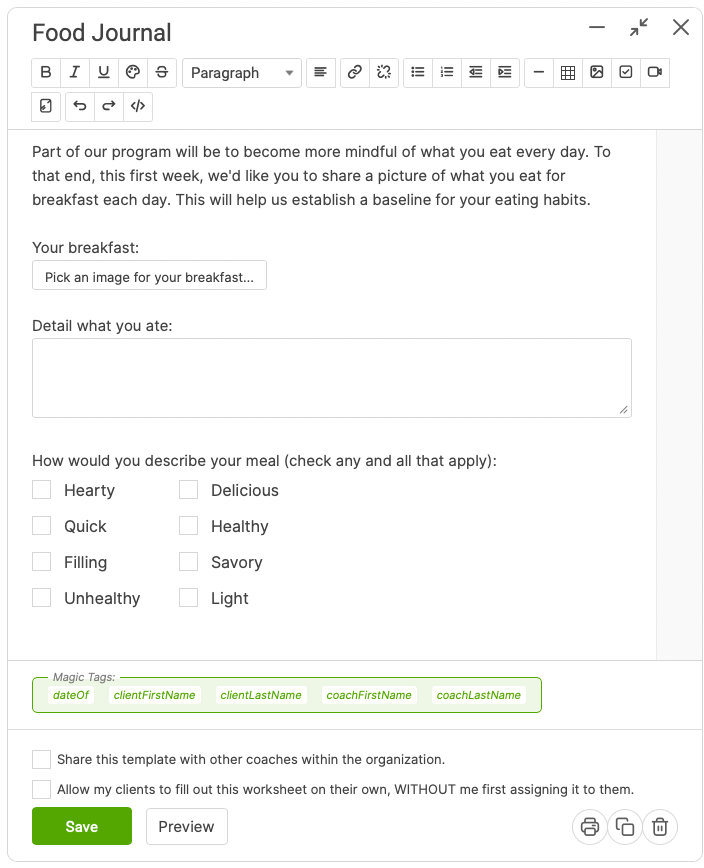
When a client is working on a Worksheet with an Image prompt item, clicking the button brings up the gallery browser. This is where your client will upload one (or more) image(s) and click Choose to insert:
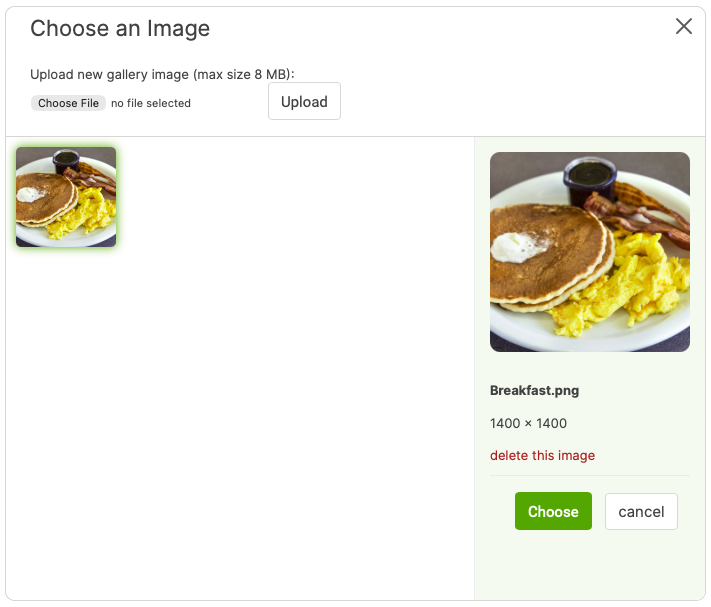
As your clients fill out the Worksheet, the images pop right in:
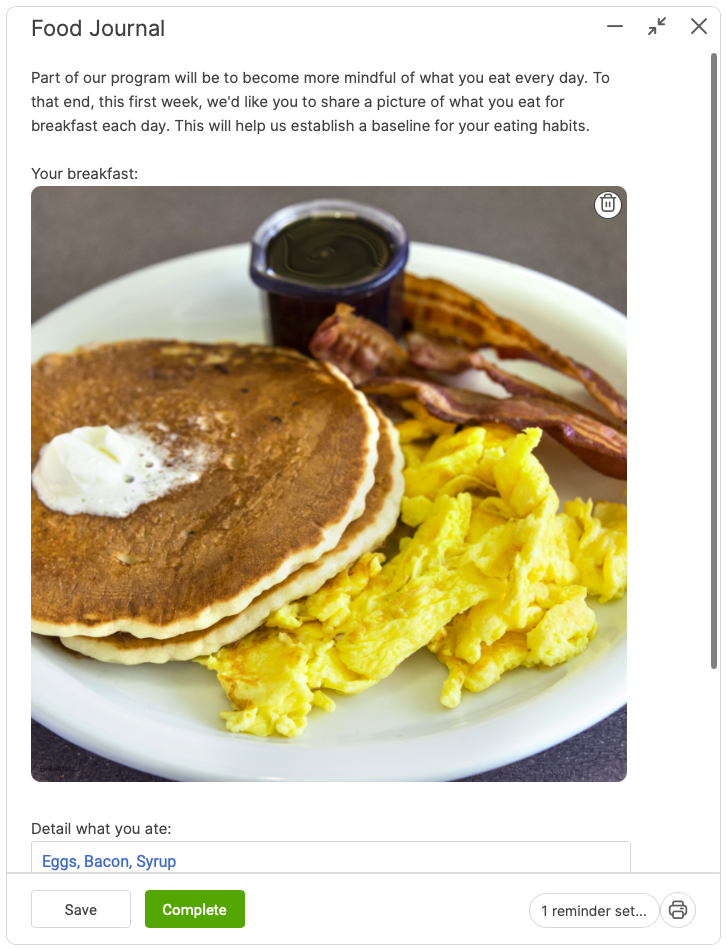
Using Mobile Devices
What’s really nice about this is clients who fill out a Worksheet on a smartphone with CoachAccountable: when uploading a new image to the gallery, most devices give you the option to snap a photo right then, and upload THAT with just a few taps. As such, completing a photo journal-like Worksheet is quick and easy.
Image Prompts in Form-Based Worksheets add a new dimension to the kinds of assignments you can set up for your clients, letting pictorial input join the usual keyboard and click-based input.