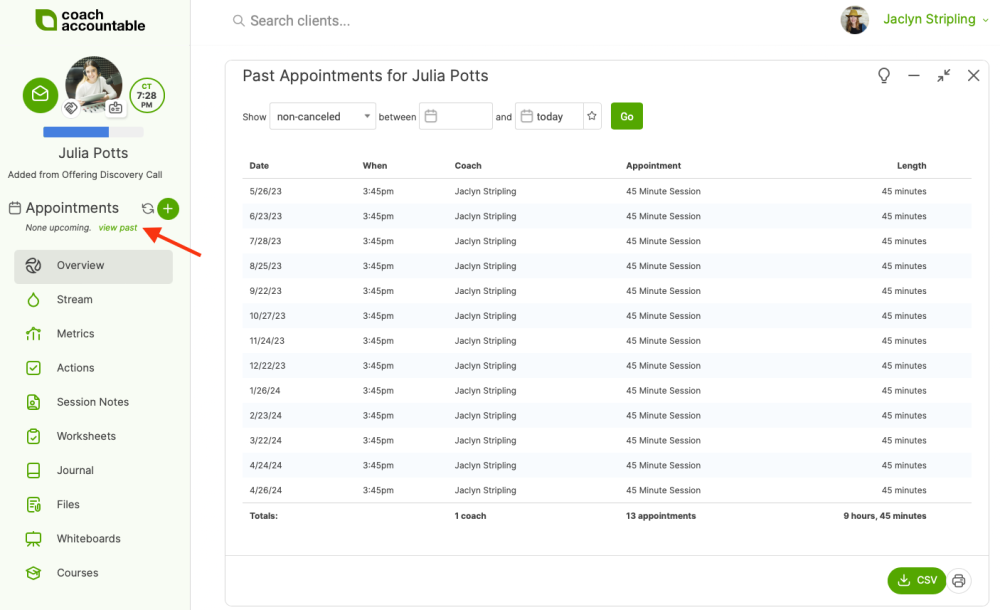The Past Appointment Report allows you to see a variety of Appointment-related information. For example, you may want to see which Appointment Type is
most frequently booked by your clients or which clients cancel more often.
From the Home Screen, click the Appointments tab, then click the Past tab. Set the date range and filter the report by either all clients or a particular client:
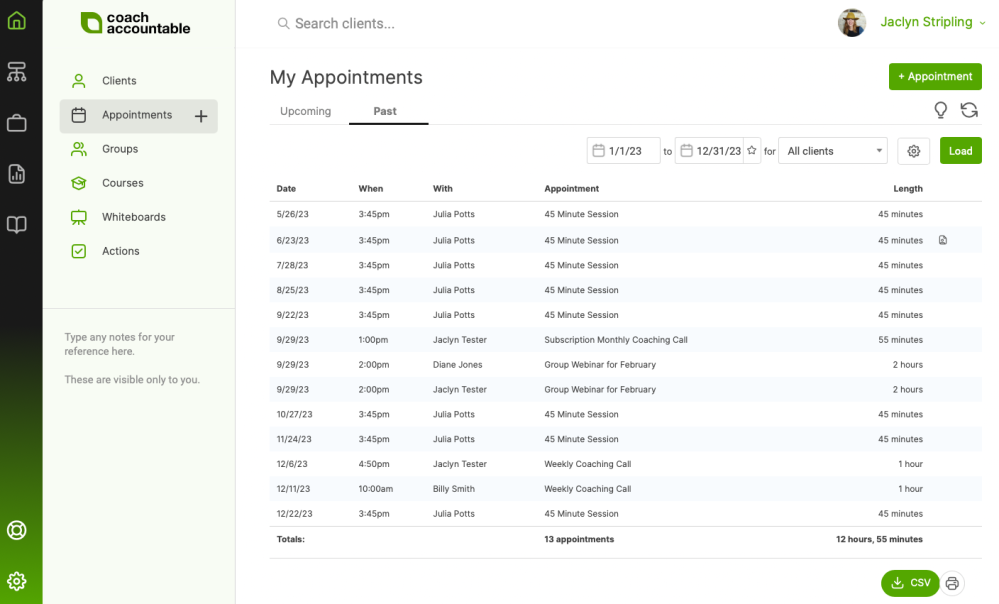
Clicking the Gear Wheel icon allows you to filter the report further to show non-canceled, canceled, or all Appointments and to include inactive clients:
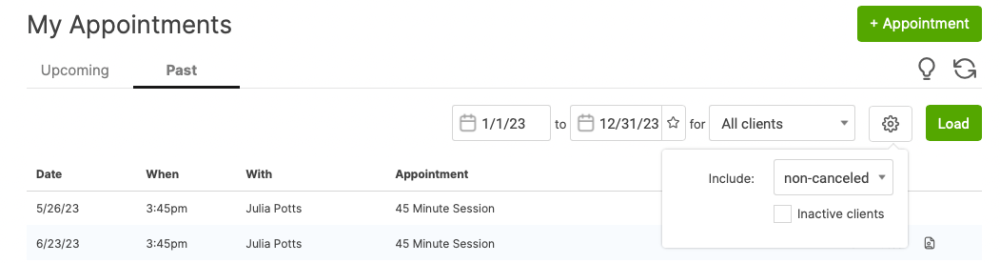
Once you make all your selections, click Load to generate the report.
Hovering over a specific appointment and clicking the gear wheel lets you do a few things, such as modify, cancel, and delete. If the client is in an engagement, you'll also have the 'verified state...' option:
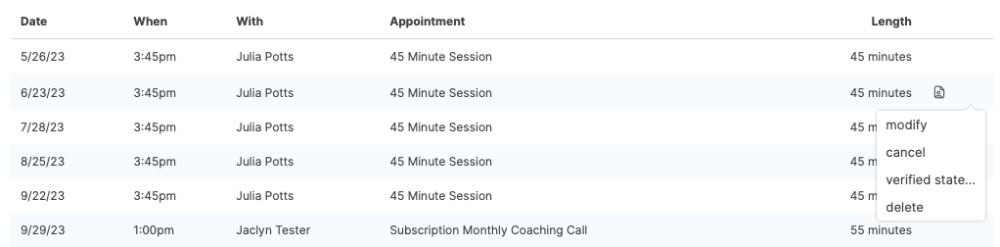
If you need to uncancel an appointment, you can do that as well:

The icon next to the "Length" lets you quickly view the Session Note that coincides with that Appointment date and time:

You can click the CSV button to download the report or the print icon to print to PDF or through your printer:
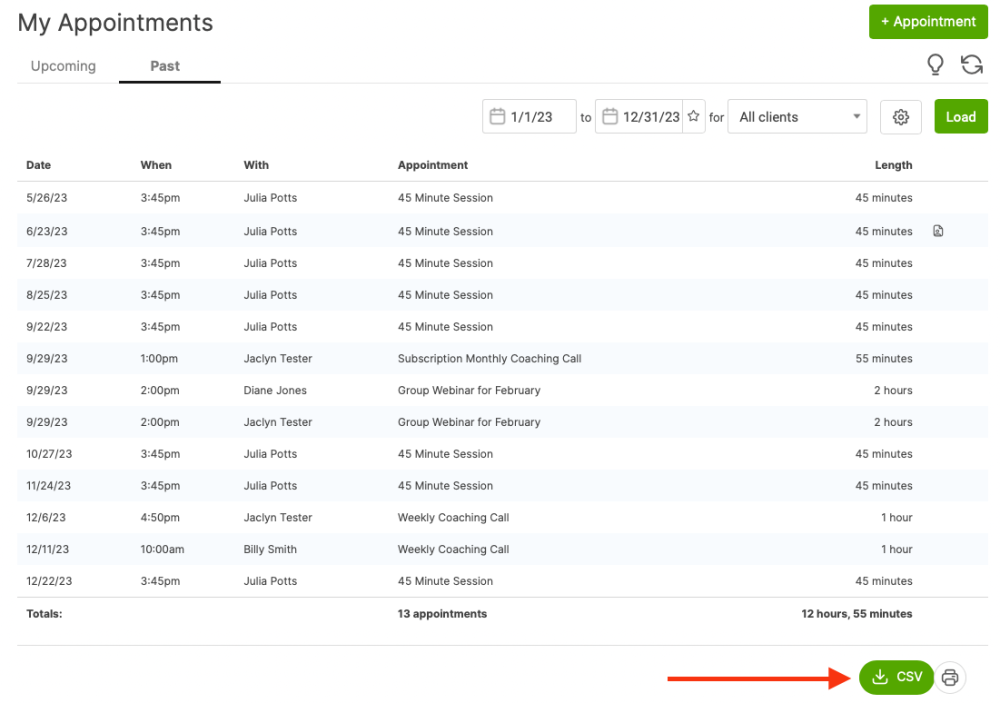
Alternative Location for Viewing Past Appointments
You can also access a specific client's Past Appointment Report from their client page by clicking 'view past' from the left-hand side under Appointments: