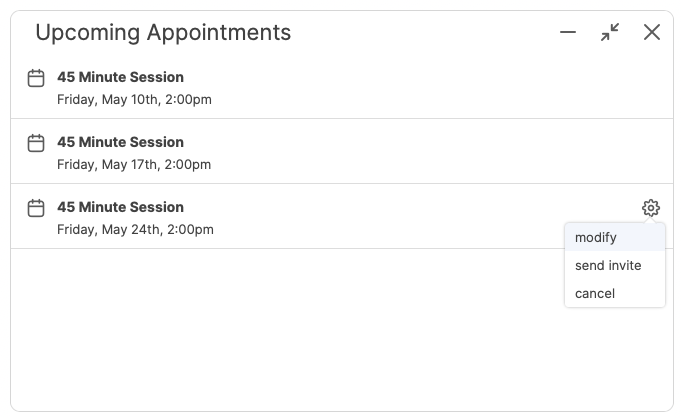This is the Overview. Here you'll get a nice summary of your client's work. You'll find the color coding found throughout the system. Red means late, Green means on time, Yellow means about to become late, or was done a little late. Orange means an item recently became late. Blue represents newly assigned items or recently inputted Metric data.
Note that the Overview is meant for easy viewing -- you can't actually complete items here.
What's New
The What's New tab shows recently assigned work. By default, you're shown a week's worth of items, but you can change the date range if you'd like. Next to the date selector, you can click Include to check and uncheck items for filtering.
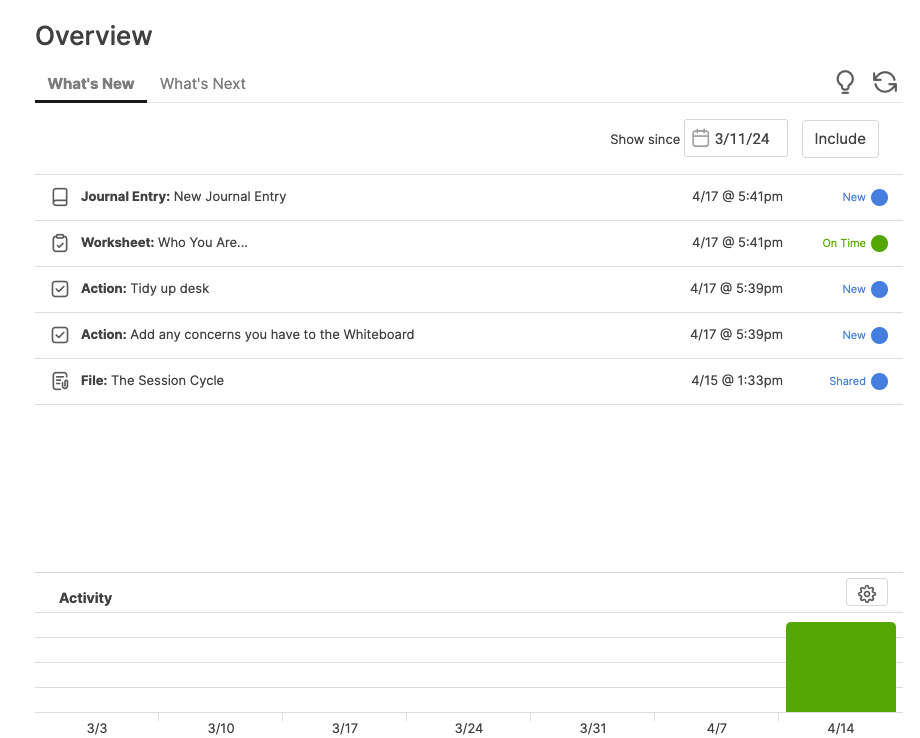
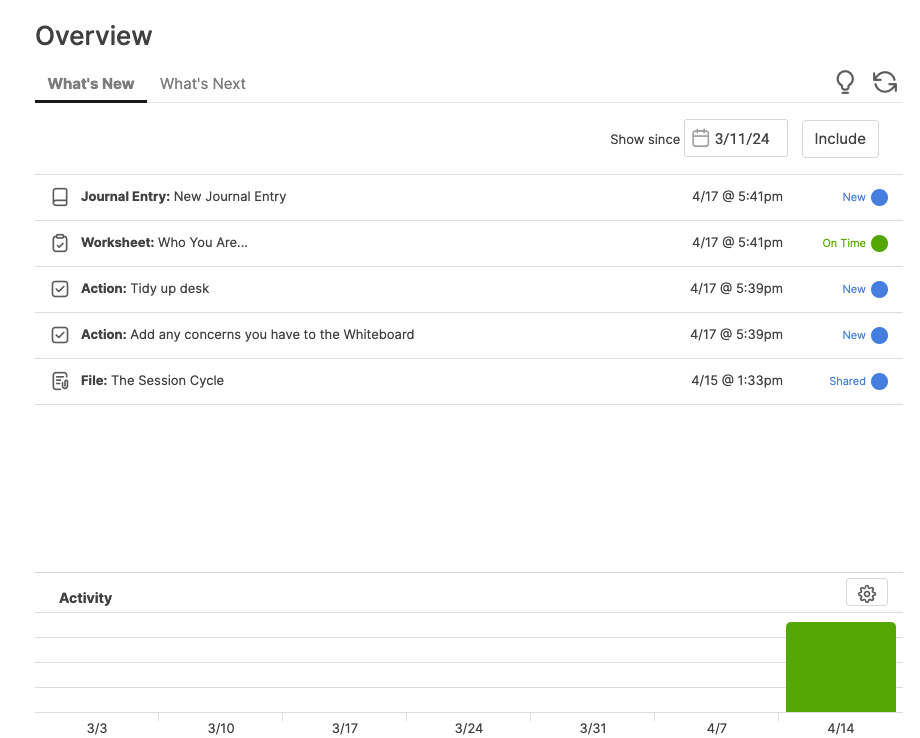
Towards the bottom, you can also find an engagement report for your client. Click the gear button to change the report's date range and the included items in that report.
What's Next
The What's Next tab displays items that are due soon or are already late, as well as upcoming Appointments. CA will even display the number of days or weeks for upcoming appointments or items.
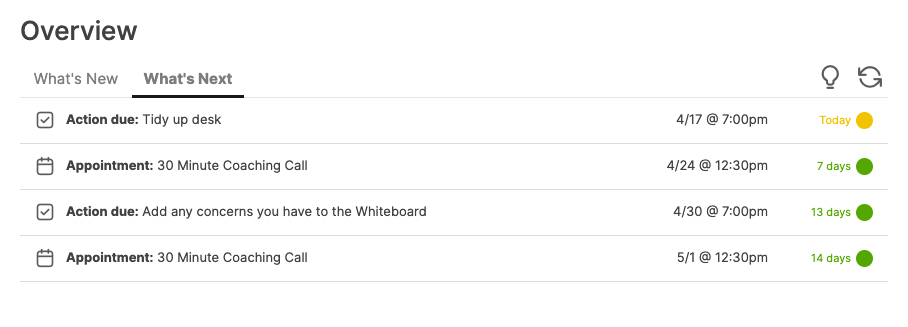
Appointments
On the left hand side, under your client's profile picture you'll be able to add an Appointment by clicking + next to Appointments.
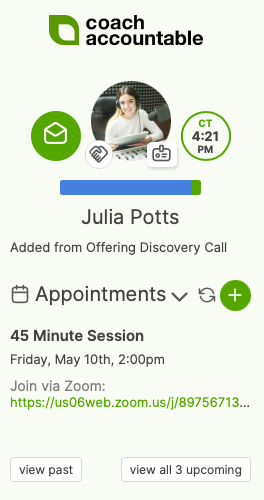
Click the toggle triangle to expand and get access to view Past or all Upcoming Appointments:
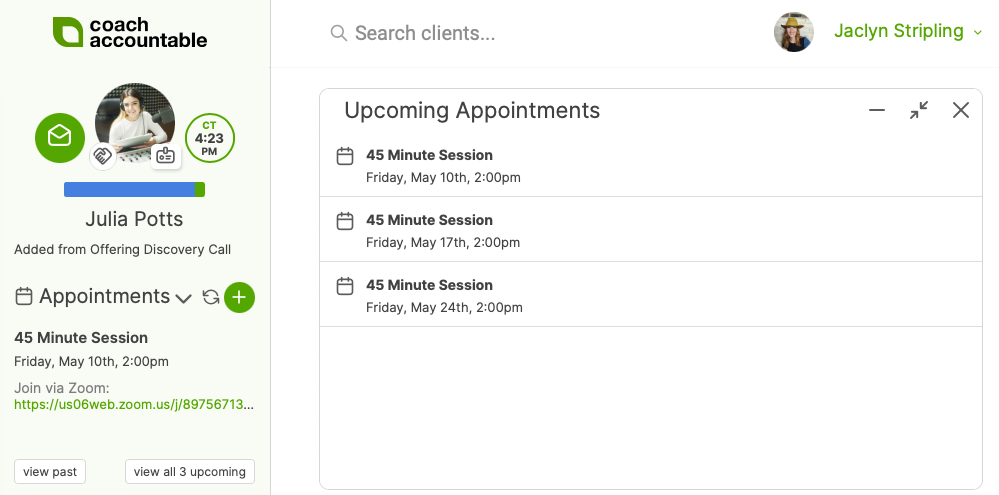
You can hover over any appointment and click the gear icon to modify, send invite, or cancel: