Appointments allow you to schedule meetings with your clients, set reminders, and assign pre and post appointment worksheets. Once the appointment is scheduled, you and your clients will receive email and/or SMS text reminders. You also have the ability to embed appointments into whatever online calendar you use (Google Calendar, iCal, Outlook, etc.).
Appointments can also be scheduled for a group. You might want to host a Zoom video chat or phone conference with your group, or hold a webinar.
Setting a Group Appointment
Go into a Group and click the plus sign next to the Appointments tab, or click the +Appointment button at the top right.
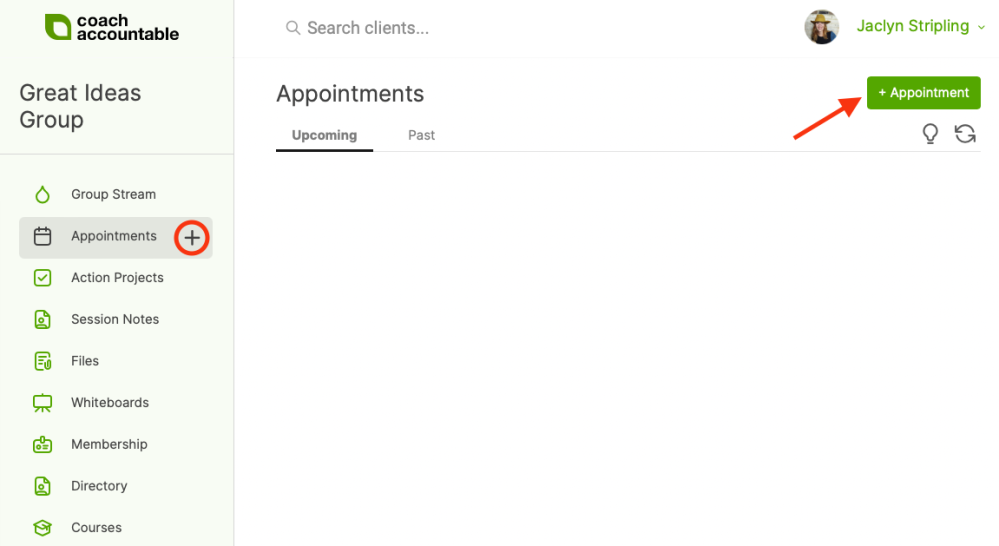
Choose which group members should be included in the appointment. From here, the setup is identical to scheduling an appointment for an individual client.
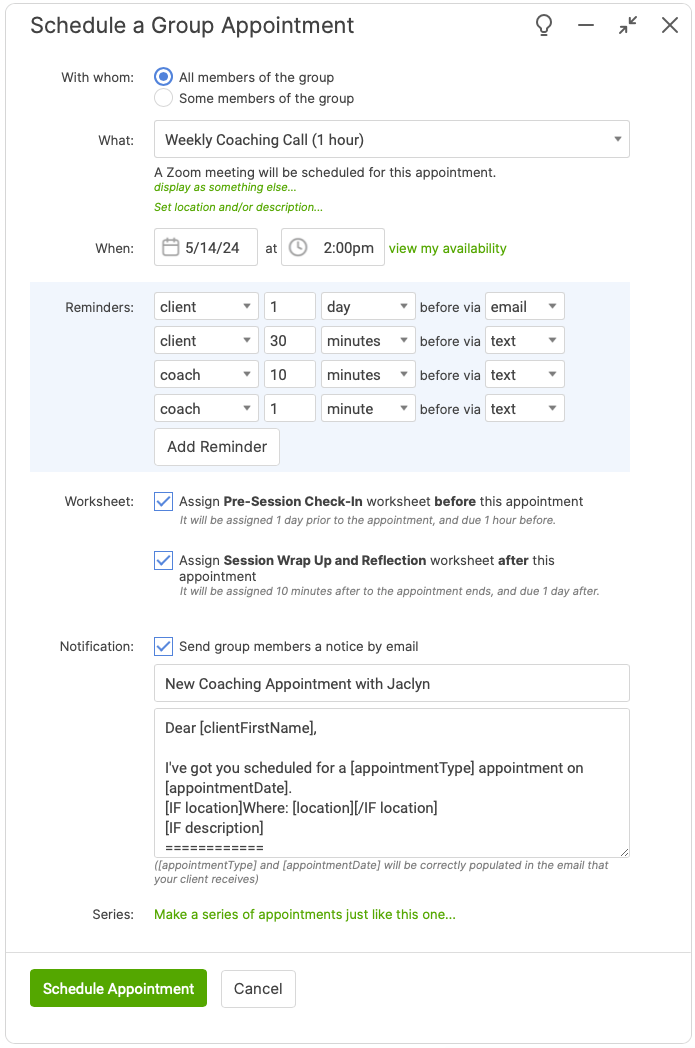
Select the Appointment Type, choose the date of the session, any reminders and pre- or post-appointment worksheets, and so on.
Note here that you can rename an Appointment Type by selecting the "display as something else" link. This is useful if you want to rename an Appointment Type into something more group-oriented, i.e. "Conference Call", "Group Get-Together", " Weekly Webinar".
The Appointment will appear in the Appointments tab for that group as well as on a group member's individual dashboard.
If you've selected "All members of the group", any members added later will also be part of the Group Appointment.
If you are on a Team Edition you can also include other Group Coaches in appointments when scheduling:
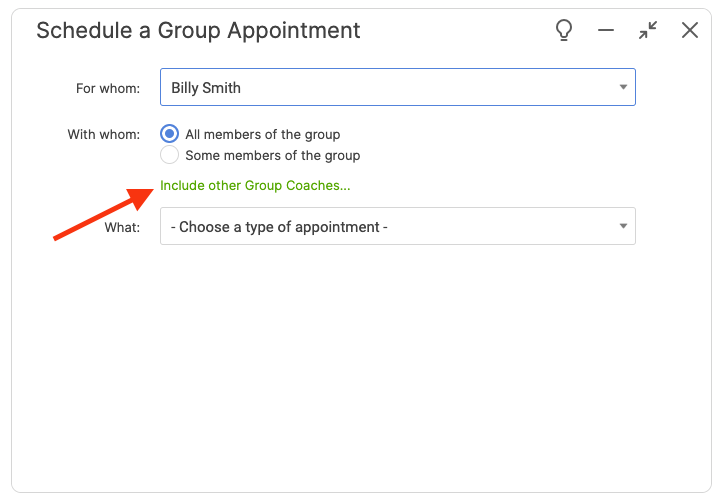
Modifying or Cancelling a Group Appointment
From the group's Appointments tab, click on the gear icon for any appointment to modify or cancel it. You can choose to modify which members should attend, reminders, and any other pieces of the appointment.
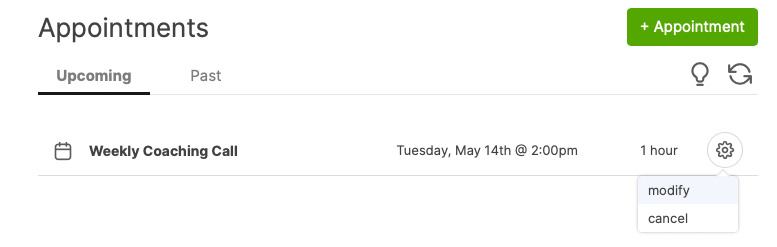
Group Appointments offer a quick way to schedule sessions for a group. Follow Group Appointments with Group Session Notes, which allow you to share your notes regarding the session.