CoachAccountable supports full synchronization with Outlook calendars.
To set this up as a coach, go to Settings >> Appointment Config >> Calendar Sync.
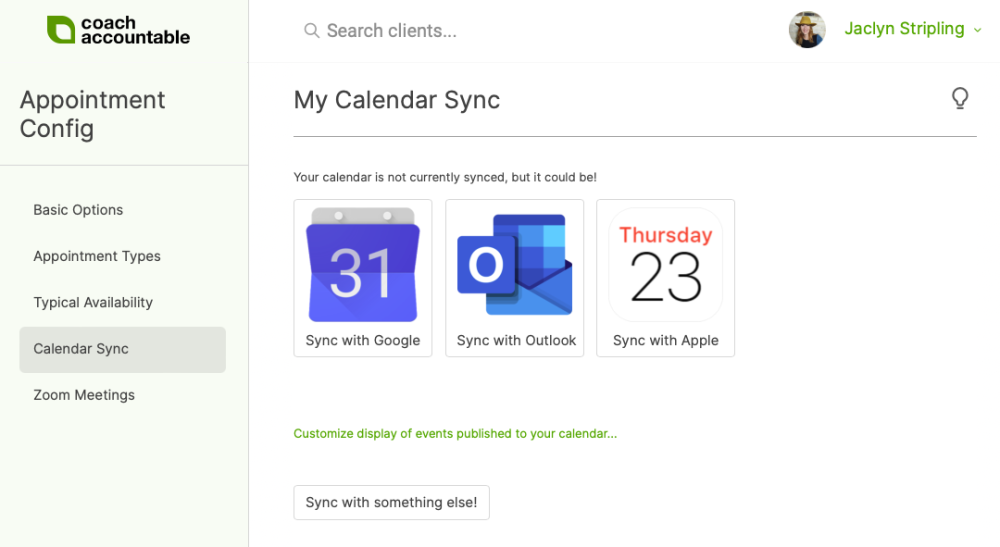
Clicking the “Sync with Outlook!” button takes you to the login screen with your Microsoft account. Once logged in, you’re presented with the ask to give CoachAccountable permission to sync with your calendar:
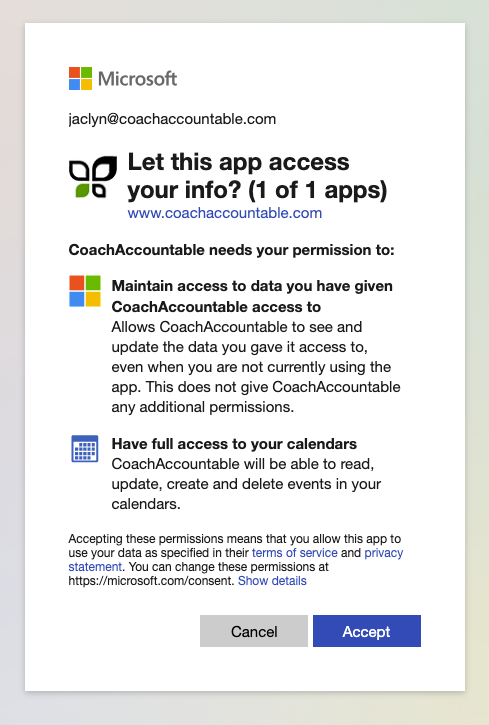
Assuming you click “Accept”, you’ll be bounced back to CoachAccountable for the final step: choosing which (if any) calendar you’d like CA to publish your coaching appointments to, and which calendar CA should read from to determine your precise availability.
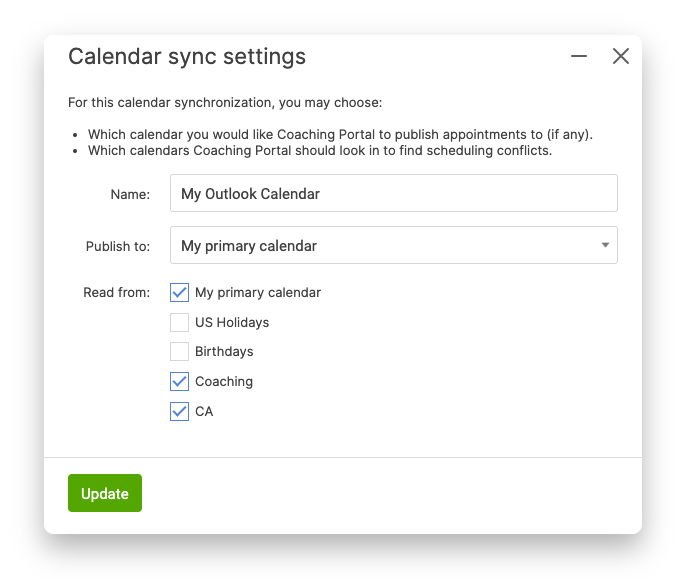
And that’s it! With just a few clicks you can be fully synced with your Outlook calendar in under a minute, and this includes accounts with Outlook.com, Office 365, and Outlook Exchange.
This one-time setup to sync with your calendar is easy and useful for you as coach, AND is similarly available to your coaching clients. They’ll find the same controls to sync with their calendar system of choice (Google, Outlook, or Apple iCal) in their My Account page, so let them know this is available as a quick one-time setup.
When clients sync their calendars, their appointments with you will automatically appear in their calendar. It's a great way to make the process of working with you even more frictionless, and easier to fit into their busy lives.