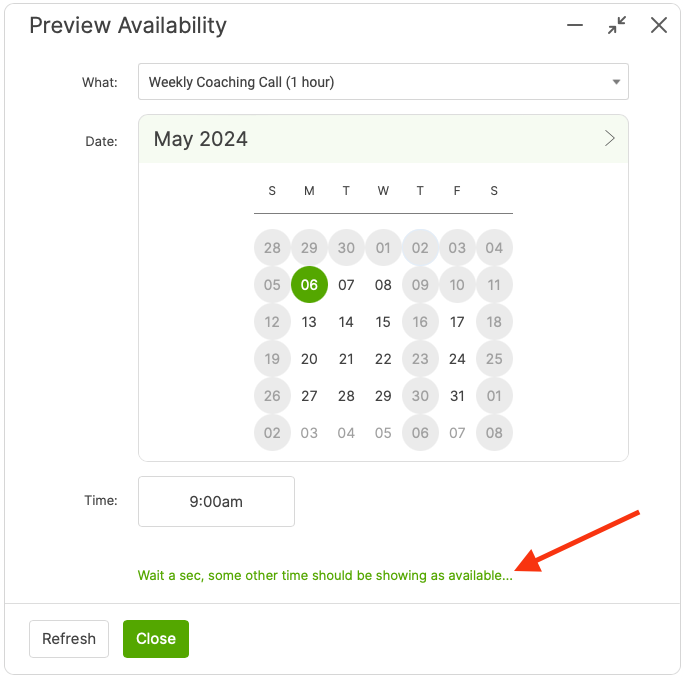Occasionally, you might experience issues related to calendar syncing. There are two categories regarding these issues. Either CoachAccountable doesn't seem to accurately reflect the events on your online calendar (which leads to double booking), or your online calendar isn't showing CoachAccountable appointments correctly.
Below are common fixes to calendar sync issues you might face. If these don't help, feel free to contact us at support@coachaccountable.com. It helps if you can be as specific as possible, e.g. tell us which dates or events should be blocked out in CoachAccountable but aren't, or which CoachAccountable appointments aren't making it to your online calendar. Screenshots are especially helpful.
Calendar Sync Settings: Pulling and Posting
First, double check that your calendar is synced with CoachAccountable properly. Ensure that your desired calendar is coming into CoachAccountable (reading), and that CoachAccountable is posting to the correct calendar as well (posting).
Check this in Settings >> Appointment Config >> Calendar Sync.
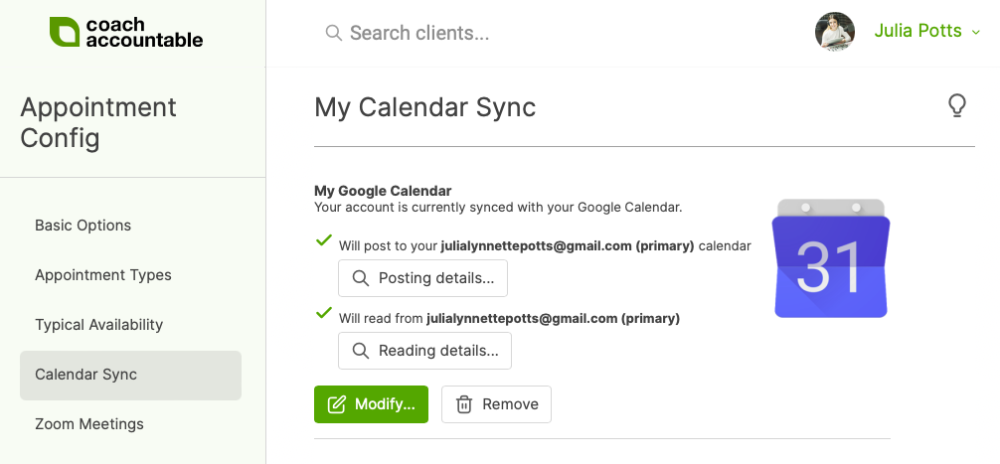
If these are set properly then you'll want to refresh the connection by removing your calendar sync then resyncing.
Calendar Keeps Disconnecting
Sometimes with a Google Calendar, the CoachAccountable system detects that access was no longer granted for CA to act on your behalf, so the CA calendar sync has been severed.
Once an 8-hour temporary access times out, the next time CA tries to post something to your calendar (or read from it!) CA will detect that it's no longer allowed access, and will thus sever the connection.
To fix this, you'll just need to "jiggle the handle" to fully reset the connection.
From within your Gmail, click on your avatar in the top right, then Manage your Google account. From the page that opens, go to Security >> Third Party Apps with Access and click "Manage third-party access." Click on CoachAccountable, and click "Remove Access."
THEN resync from within CA, and you should be good to go.
Online calendar isn't showing up properly in CoachAccountable
If you are experiencing an issue where an event in your calendar isn't actually blocking out time in CoachAccountable (where CA thinks you're free but you really aren't), or CoachAccountable is marking you unavailable for a certain time period, even when you are available (where CA thinks you're busy but you're actually free)...
First, examine your external calendar closely. Calendars filled with events might cause confusion with timing, especially recurring events. You might have accidentally scheduled a recurring event that persists until now, and that still marks you as busy at certain times. These can be tricky to identify, so look closely! And if you do decide to delete recurring events, make sure to delete the entire sequence, instead of one instance in the sequence.
Next, check your appointment type durations and padding. For example, you might have set availability from 8:00am-9:00am on Mondays, but find that clients are seeing you as unavailable during those times. While this could be a calendar sync issue, it might also be an issue regarding the length of a certain appointment type. The duration of the appointment by itself could be longer than your free time slot, or the duration plus the padding combined might be longer than your free time slot. The solution here is to reduce the duration and padding, or increase your availability.
Additional Help
We offer a tool to help you with the latter. Go to Settings >> Appointment Config >> Typical Availability >> Preview Availability and select a day and time. Then at the bottom click on "Wait a sec, some other time should be showing as available", and the system will explain why that particular time is not available.