Adding a client the usual way is pretty quick, but going one by one can get tedious when you’ve got more than a handful. If you’re handy with a spreadsheet you can get all of their information imported with just a few clicks.
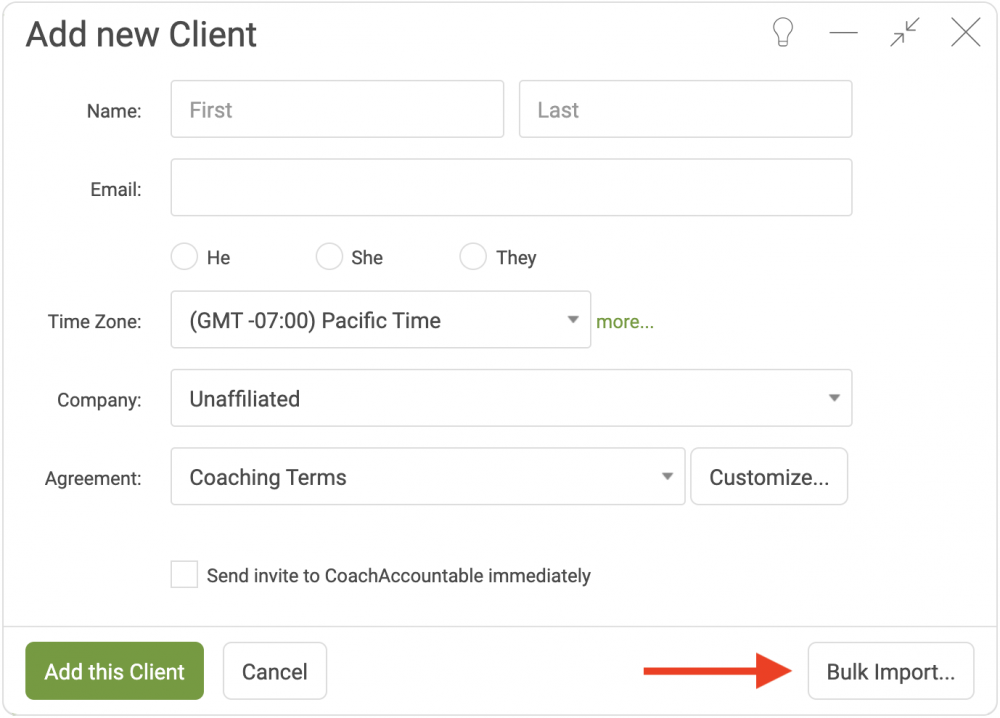
How to Bulk Import Clients
1) Bring up the client adder as usual by clicking the +Client button. In the lower right, click on the “Bulk Import…” button.
2) In the “Bulk Import Clients” pop up you’ll see a button that says “Download Template”. Download the template as a starting point so that your client data is in the correct format. (The template also serves as a guide to the various information you can include for clients as part of the import.)
3) In the template, add rows and enter in client information to your heart’s desire. Commonly you will already have some sort of spreadsheet of client data that you are working from. Filling in the template will thus generally be a matter of copy-and-pasting over various key columns.
Note: the only required fields are firstName and email. So while there may be many columns in the template, rest assured that you only need to fill in those bits that are useful and relevant!
4) When you’re done filling in that CSV, save the file. Be certain you save it as a .csv file (.xlsx or .numbers files WILL NOT WORK).
5) Back in CoachAccountable, choose your .csv file as the one you want to import.
5) Observe the status of your data that’s loaded for import. If there are any errors, CA will tell you exactly what's wrong and on which line. If everything looks good, you're all set to push the button, which will actually import the clients into your account.
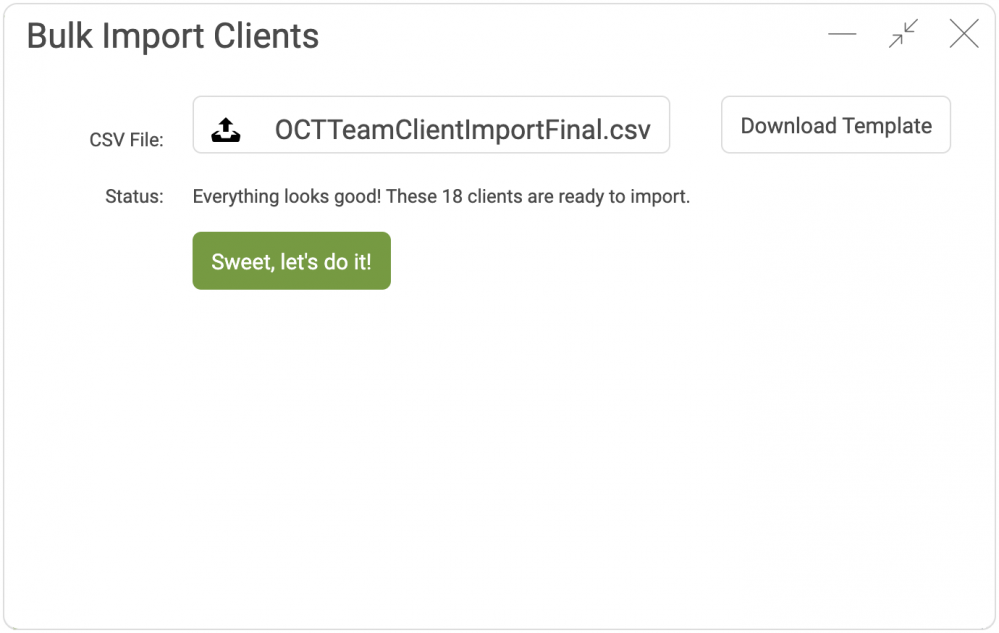
Do's and Don'ts When Setting the Client's Time Zone
Most IANA Time Zones identifiers like "America/Chicago" will be accepted via the Bulk Import template. Examples of accepted IANA Timezones can be found at: utctime.info/timezone/
Do Format the Timezones Like:
- "Pacific Time"
- "Eastern Time - Melbourne, Sydney"
Don't Include
- The Time Zone Abbreviation (like PT or AET)
- The Universal Time Zone Offset (like -05:00)
More Than the Basics
Using this method, you can do more than simply add the clients to your coaching management system. You can also:
- Add profile information, such as a note about that client (this’ll show in the “profile extra” area, and is not visible to the client)
- Add clients to a Group (or two, or three, add Group columns as needed)
- Put them in a Course (or two, or more; like groups, add as many Course columns as needed) and optionally set a future start date
- Issue an Agreement (or two, or more: again, add as many "agreement" columns as you need to issue multiple)
- Add clients to a Company
- Start clients in a specific Engagement
- For Team Edition, designate who the primary coach, secondary coach(es), and view-only coach(es) are
Errors
The system is smart enough to know when something’s messed up. For instance, it’ll throw an error if the email address is invalid.
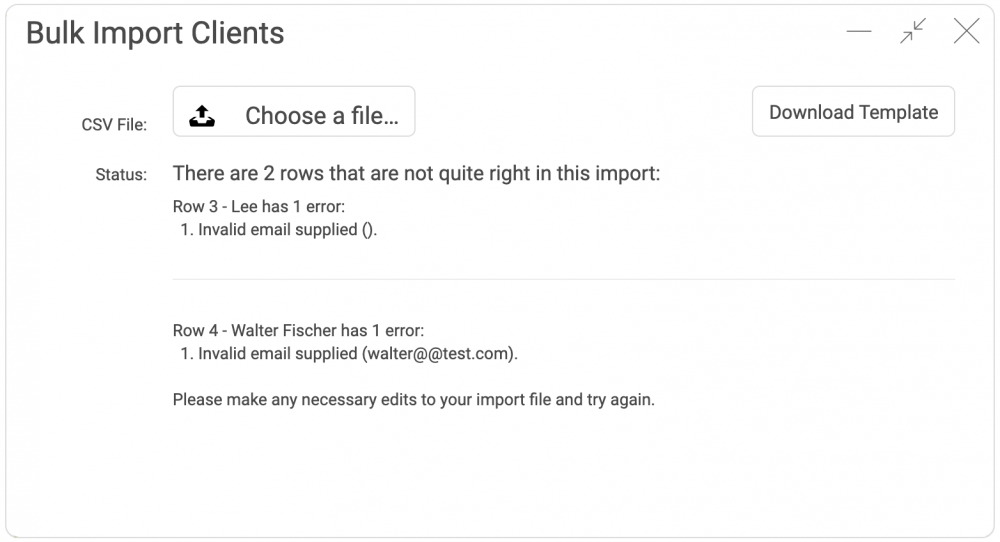
Also, if you add a client already in your account, CoachAccountable will notice and let you know that person won’t be added (this helps avoid paying for clients twice, too).
Use Cases
As previously mentioned, you may want to use this function if:
- You’re new to CoachAccountable and want to add your entire roster at once.
- You want to transfer a bunch of clients from your CRM (InfusionSoft, Insightly, Hubspot, etc.) along with their relevant details.
- A new coach joins your organization and brings his/her clients into your Team Edition account.