You'll find the place to set up and manage you Offerings in Business Center >> Settings >> Offering Config.
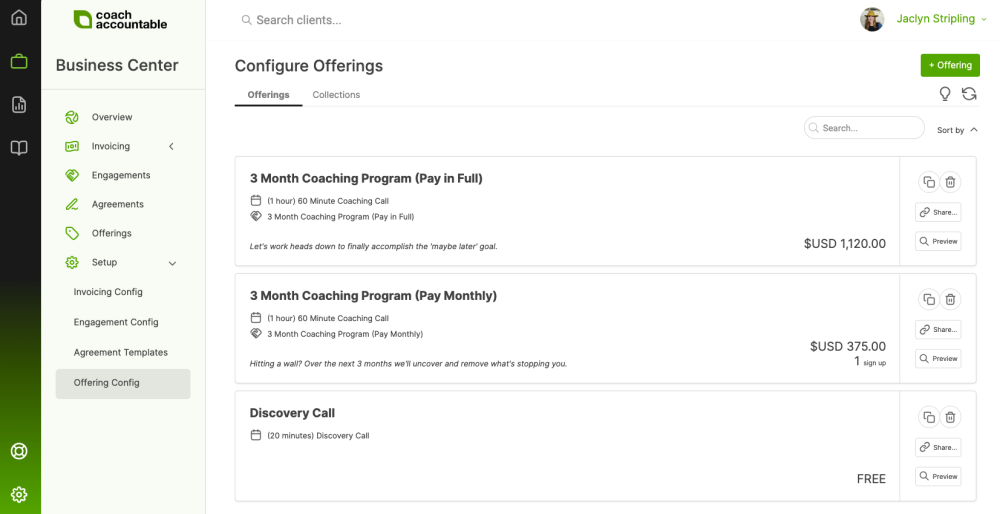
Setting up an Offering is a matter of defining a little basic information, and deciding which components are to play a part.
When you click the +Offering button you’ll be presented with this form that’s broken into several simple sections.
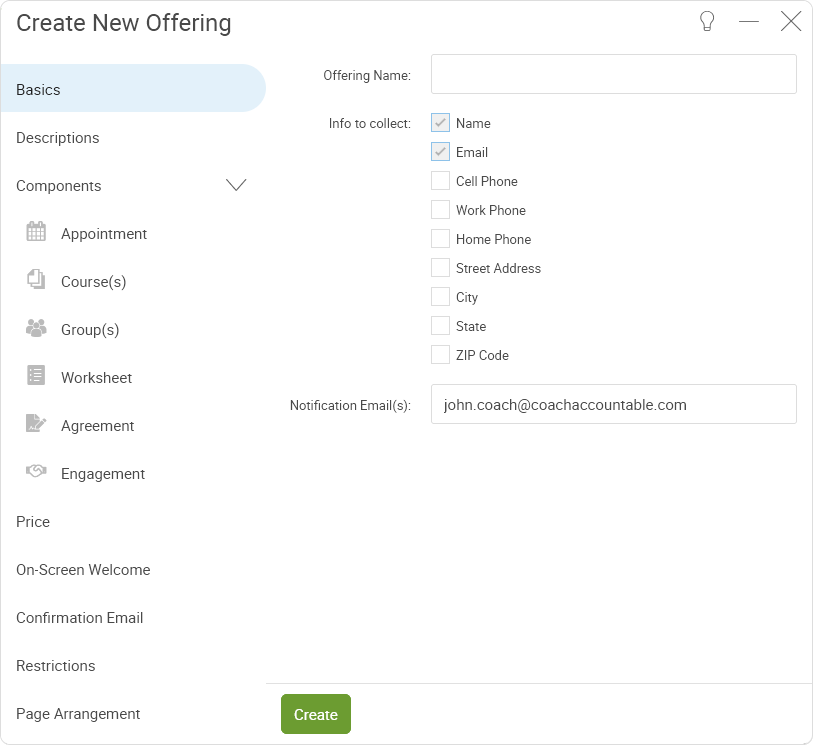
Basics
The first section covers the Basics: the name of the Offering, the information that should be collected from new signups, and who should be notified.
Tip: Multiple people can be notified of an Offering sign up: just use a comma between email addresses.
Tip: Multiple people can be notified of an Offering sign up: just use a comma between email addresses.
Description
Use the Description of the Offering to give more details about what's included in the Offering itself.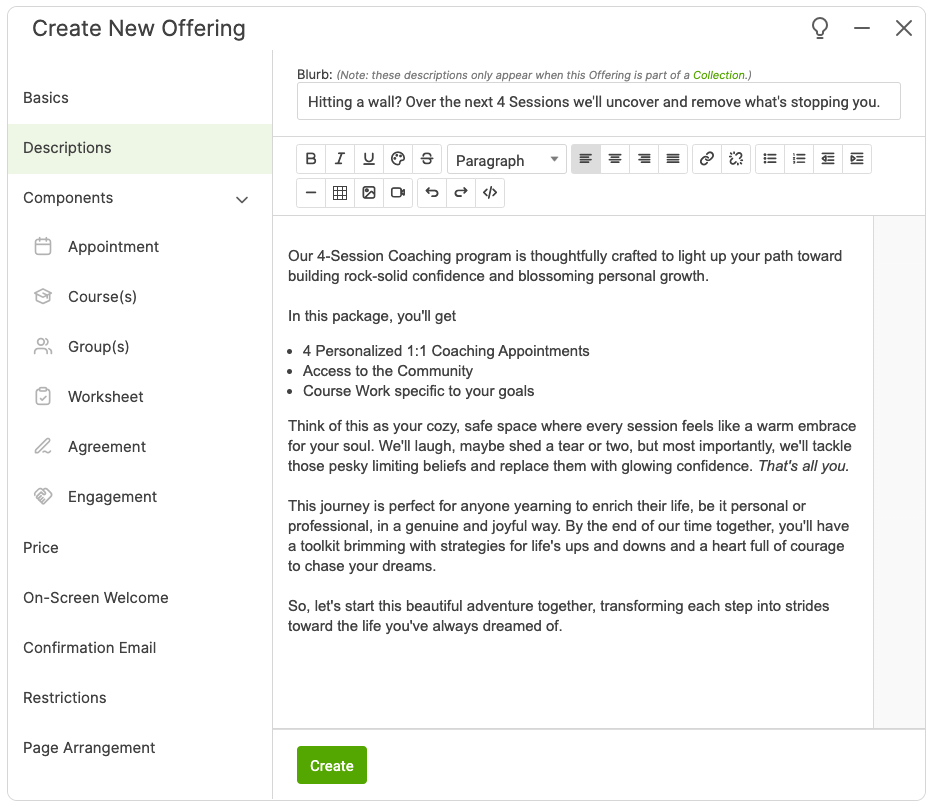
Note: These will only show when the Offering is part of a Collection.
Components
The Components allow you to pick which things apply to this Offering:
- Which type of Appointment they are booking (if any). This allows clients to add themselves into your schedule while signing up. Great for prospective clients setting up a breakthrough/discovery call, or for booking the first in a package of coaching sessions.
- Which Course(s) should a new signup be enrolled in (if any). This is a great way to set in motion some basic onboarding material, an entire module of self-paced content, or anything in between. Clients are not specifically notified they've been enrolled in a Course, but they will receive whatever notifications are entailed by the schedule of the Course itself. You also have the option to merely make a given Course available as part of signing up, meaning the client gains access but it's up to them to commence the Course whenever they're ready.
- Which Group(s) should the new client automatically become a member of (if any). Automatically place clients into a Group where they can co-participate, or just an admin Group for your own management purposes. Clients are not notified they've been added to a Group (but you're welcome to tell them if it's appropriate).
- Which Worksheet should be part of the signup form (if any). This is how you can ask additional questions at signup. Only form-based Worksheets are eligible for being part of an Offering.
- Which Agreement should be issued to the client upon registration (if any). The Agreement you've chosen will not show up in the Offering, but will pop up for the client when they log in for the first time. They will not be able to continue until they've filled it out. This makes it easy to set up different contracts for different purchases.
- Which Engagement should start in motion upon signup (if any). Use this to set up automatic recurring billing upon purchase, and/or to set up whatever allocation of appointments the client is entitled to.
Pricing
Offerings can optionally entail a price to be paid as part of the sign up process. View more about the options for setting Offering pricing.
On-Screen Welcome
This is the final screen the client will see as they go through your Offering. It's not an email sent to them (see the section below, Confirmation Email, for that).
This default content is nice but it’s almost certainly a worthwhile use of your time to customize this and make it really sing for your Offering: this is your chance to properly welcome them into the experience of being coached by you.
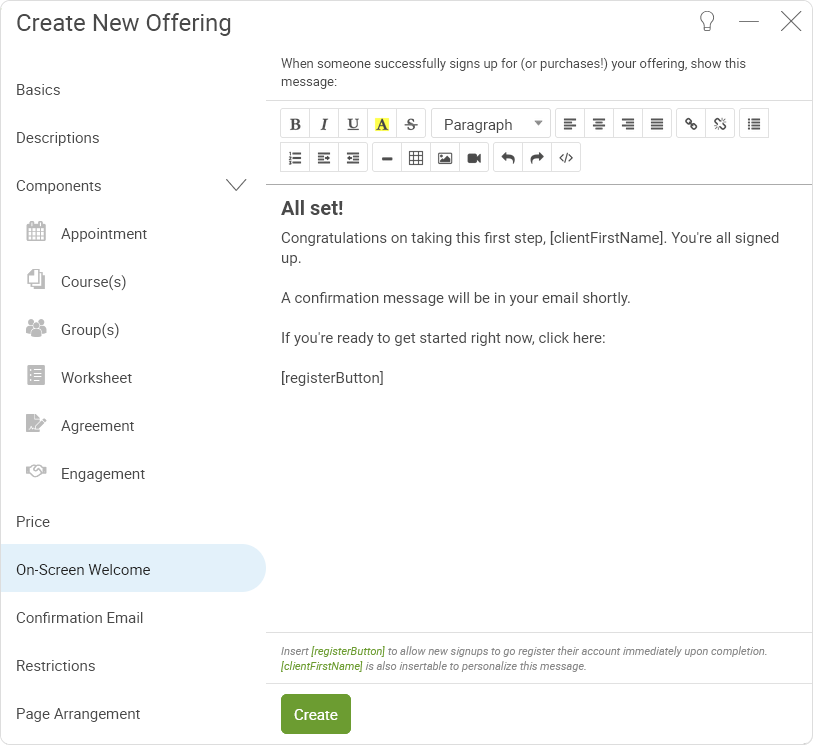
Note here at the bottom the magic tags that are available for you to insert into this welcome message. The [registerButton] in particular is important, because its absence or presence determines whether or not a newly signed up client is able to log into the platform from this screen. If you let them do that, it’s a good idea to have some form of Starter Kit Course be part of the Offering, so that the stage is properly set when they first get in.
Confirmation Email
If you'd like, you can have a confirmation email go out to the client, too. You've got a few available magic tags to choose from and listed for you.
Here is the description of some of the less obvious magic tags:
- [magicLink] - This inserts a link that takes your client to a page where they can register their account.
- [coachFirstName] and [coachLastName] - Inserts the name of the coach. Which coach?
- If there is an Appointment being scheduled with the Offering, the name of the coach with whom the Appointment is scheduled will be inserted.
- Otherwise, it will be the the name of the coach with whom the new Client is assigned, as configured in the Basics tab.
- Note: these only appear in Team Edition accounts. (Otherwise in Basic accounts, it is of course just you. :)
- [appointmentStartDate], [appointmentLocation], and [appointmentAddToCalendarButtons] - These magic tags will only appear if an Appointment being scheduled is part of the Offering. Note: these will be blank when there is no Appointment, so make sure they are only present in your Confirmation Email template when relevant!
Advanced Features
Less central to the setup of Offerings, yet nonetheless often handy, you can set Restrictions and a custom Page Arrangement.