Conventional whiteboards are mounted to the wall of someone’s office, and so are useful only when both parties are in physical proximity. For the sort of virtual collaboration that coaching so often comprises, CoachAccountable offers virtual Whiteboards.
Whiteboards allow you to put whatever key info on a given client in and have it always be easy to access (as opposed to most everything else which is dated and thus gets buried in the history over time!).
You can even make a Whiteboard editable by you and your client, which is nice to have an evolving document of long-term goals that both can contribute to and make additions, cross things off, etc.
You can create a Whiteboard for you and a client, or you can create a personal one that is only viewable by you.
To create one that is shared with a client, head to a given client's page and select the plus sign next to the Whiteboards tab, or click + Whiteboard.
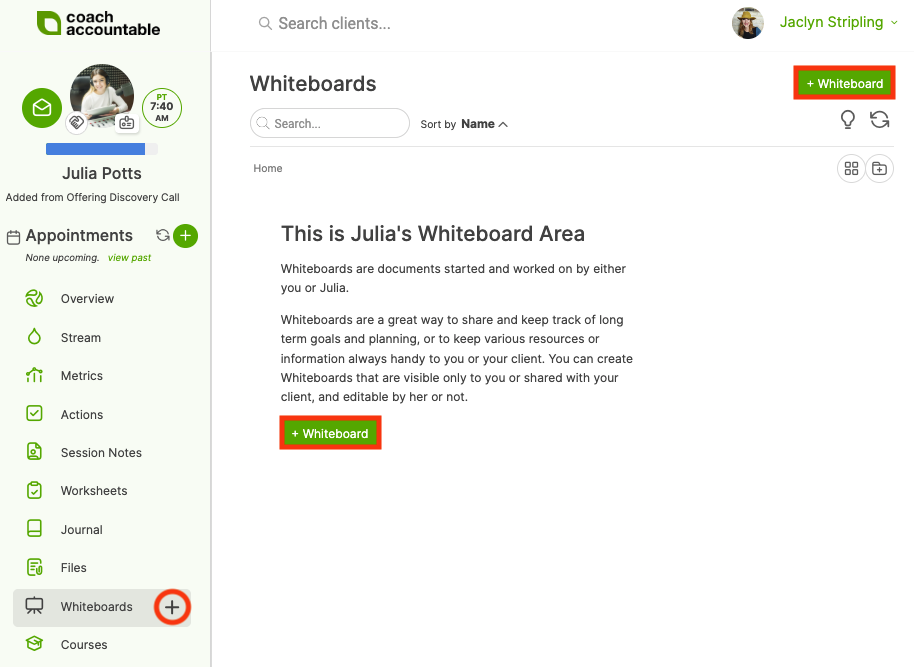
To create a private Whiteboard for yourself, head to Whiteboards on your Home Screen, then click + Whiteboard.
Upon creating a whiteboard, you’ll see the familiar WYSIWYG editor. Type away, add pictures, and otherwise create on this blank slate. A whiteboard can be shared with your client or kept private. If shared, you can either allow or disallow your client to make edits herself.
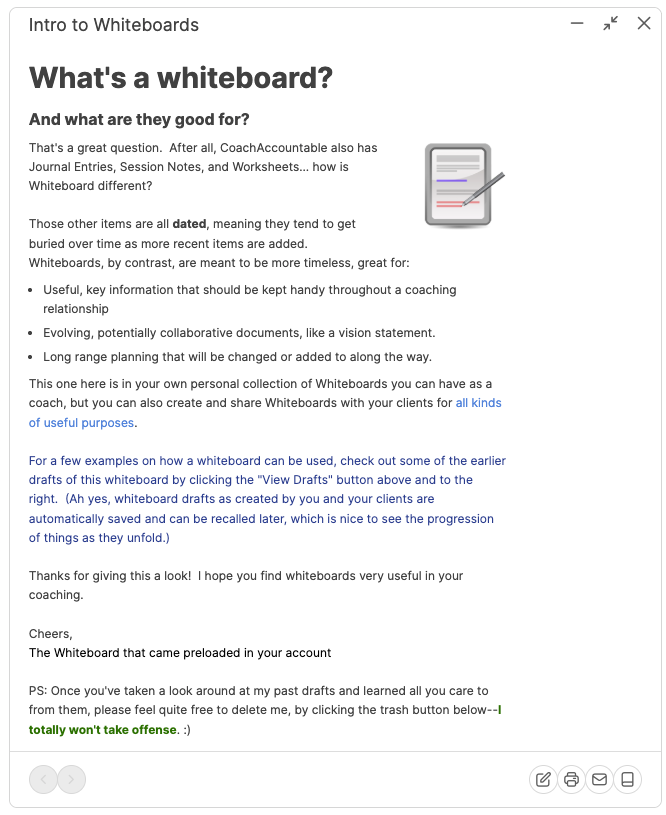
Let’s look at a few ways to employ Whiteboards in your coaching.
Refining a draft
If you’re helping one of your clients write up an important piece, say something central to their marketing, a whiteboard is a perfect way to do back-and-forth feedback and iteration. Using different colors, both the coach and the client can highlight their comments and changes made across revisions. The series of drafts accumulates to show the evolution of the document.
Sharing easy-access info
Whiteboards are an ideal holding place for information that needs to be accessed frequently, such as recordings of coaching calls, links to tutorials, and conference call dial-in information. This way, the client doesn’t have to search in their history of past notes to find information quickly.
Whiteboards are also a great place to store info central to the coaching process itself, like assessment results, overarching aims, and anything else that is big picture to a specific client. These can be shared or not with a client as appropriate.
Tracking the state of things
One of the reasons Whiteboards were created came right from a request made by a CoachAccountable user:
"I want to create a couple of updatable areas to maintain a changing list of challenges that need to be addressed. What I am trying to do is to create a Green, Blue and a Red Sheet. Green means these are the areas where the coachee is doing awesome. Blue is that he is okay and getting by. Red requires immediate attention.Idea here is that we can inventory and categorize all areas based on their current state and then as they coachee works on it and things improve they can move them across buckets. This then allows a coachee to review all 3 buckets at any time and get a complete perspective on where they stand."
This is a nice structure; the utility of that complete perspective is unexpectedly high. It’s easy to set up (and makes a fine getting-started task to assign to your clients), and updating is as simple as cutting and pasting an item from one list to the next.
Whatever the purpose, Whiteboards have a number of other useful features about them:
- The history of saved drafts made by both parties is kept and can be recalled at any time. This is nice to look back at the evolution of the whiteboard through weeks and months.
- Any whiteboard draft can be saved off as a Journal Entry with a few clicks, a useful way to take a snapshot of things for the running historical record.
- Whiteboards are readily emailed to the other party with just a few clicks. Printing is just as easy.
- Again, Whiteboards are not just for sharing with clients: they can be added to a client’s file for the coach’s eyes only.
- Coach can add a whiteboard to his or her own dashboard, for more general use not connected to any particular client.
Session Notes, Worksheets, and Journal Entries are highly complementary ways of documenting and sharing written work, but indeed there are a few use cases and workflows where they are just not ideally suited. The addition of Whiteboards nicely rounds out the mix.