Let’s look to the next level of power in using Worksheets: setting them up to have your clients’ answers feed into their Metrics.
This is a bit abstract, so let’s consider a concrete example to see how this is useful.
A quick warning before we dive in: the ideas to follow are the stuff of putting a lot of features of CoachAccountable together to make elaborate, sophisticated setups to serve your coaching clients. It is cool stuff, but requires a certain familiarity with some of the basic building blocks of the system, like Actions, Courses, and Metrics. If you’re familiar with these things already, then you’re set, and might be delighted to learn of the fancy, integrated, and automated setups that are possible. If you’re NOT familiar, you might want to learn those basics first (though reading on here may serve as good motivation for that learning!).
Right then, let’s dive in.
Say you offer your clients a 3-month program. It could be business coaching, a nutrition program, sales training, or any number of other variations. Whatever it is, you know that for them to get the most out of the program, it’s a good idea for your program participants to keep up with several daily practices. Say, for example, you encourage them every day to:
- Exercise for 20 minutes
- Call or email someone important in their life just to catch up
- Take at least 10 minutes of quiet time
- Write in their gratitude journal
You might have more, fewer, or different practices for your participants to take on as part of their program with you. Whatever they are, there are several that are useful, and you want to support your people in having these be regular, daily habits.
To a large extent, these are like Action items to do every day. But doing these as Actions would be cumbersome for both you and clients, and clutter up the Actions tab with largely redundant stuff anyway–not a great fit.
Metrics would be good: a Binary Metric to track the things that you either did or you didn’t (like the journaling and calling a friend), and a Measurement Metric to track exactly how much you did of a practice (like how many minutes spent exercising and taking quality time).
But reporting on many Metrics every day can be a cumbersome task: you don’t want to flood your client with too many Metric Reminders on a daily basis, either by email or text, to get their numbers all in each day. (Incidentally, this point also applies to a series of Metrics you might have them track, which have nothing to do with daily practices, but instead more regular performance tracking. The scenario of tracking numerous Metrics of any kind is applicable to everything that is to follow in this lesson.)
Here’s where a Worksheet comes into play: something like a daily checklist for clients to fill out, allowing them to quickly report on their daily practices (and more generally, any daily Metrics). Here’s a Worksheet Template made to do this:
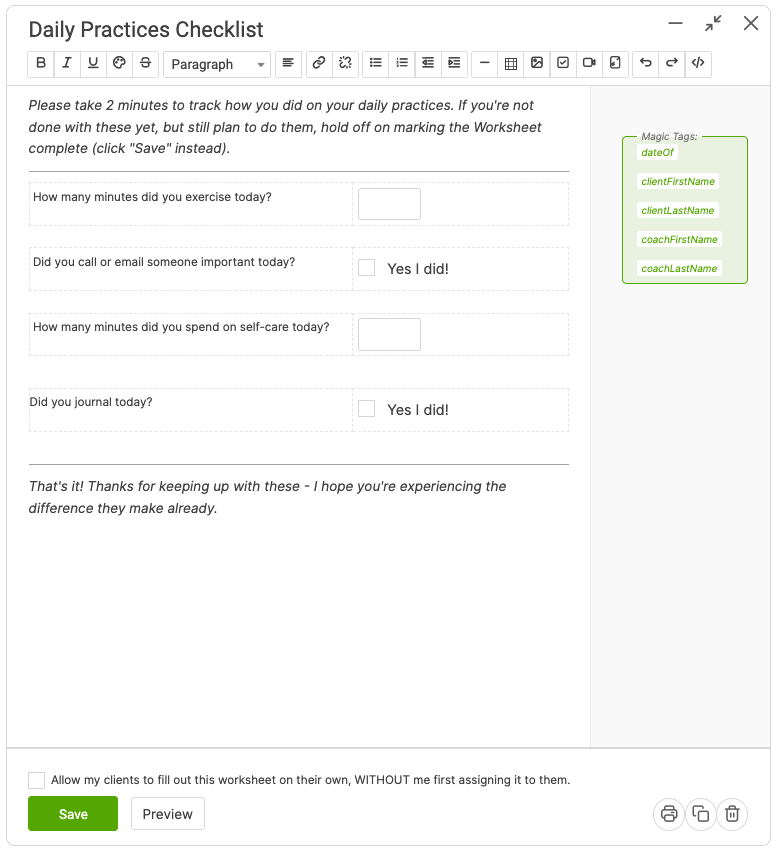
Simple worksheet, right? Should be a snap to fill out, and effectively has clients reporting on how they did on their daily practices (and perhaps more importantly, merely being presented with this worksheet goes a long way to remind/encourage them to actually DO these practices–who wants to fill out goose eggs?).
Now then: wading through a stack of Worksheets to see overall performance would be a slog, tough to gauge how a given individual is doing over time. This is where having these tracked as Metrics is ideally suited. So let’s look at how to pipe the answers from this daily checklist into Metrics, which can span our 3-month program.
The key here to linking a Worksheet to one or more Metrics is the name we give to the inputs. See the name given to the first question:
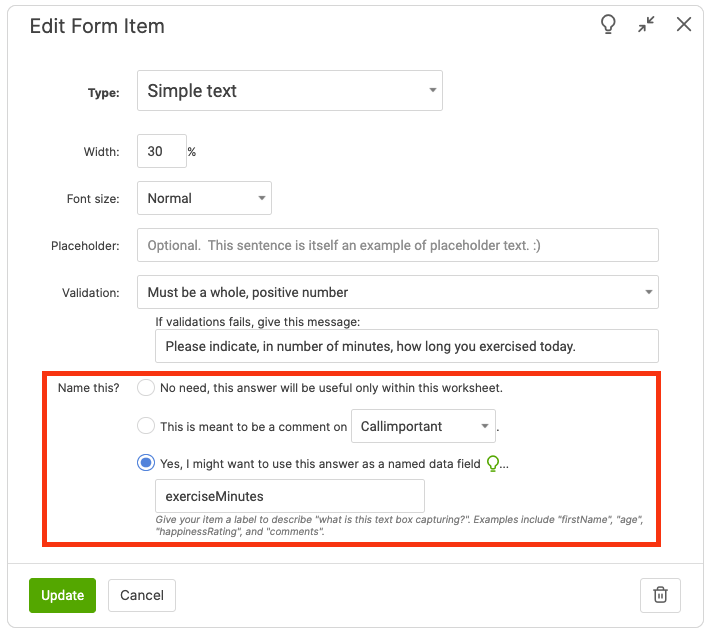
exerciseMinutes is the name we gave to the first input. Let’s go now and create a Metric for tracking those minutes of exercise, and set it up so that the filling out of this daily worksheet causes the corresponding daily data point to be reported.
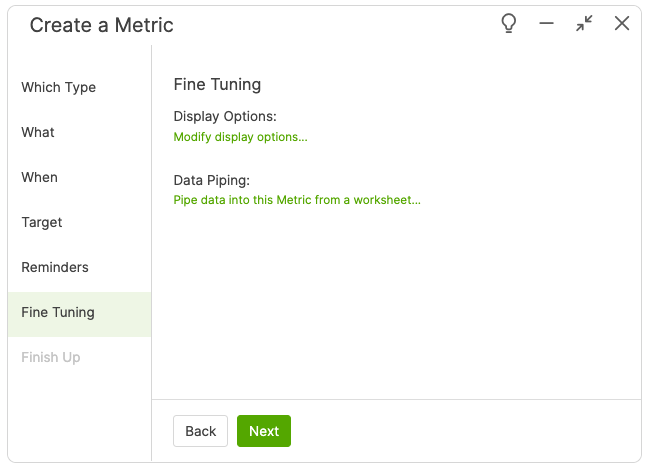
The key here is the little “Pipe data into this Metric from a worksheet…” link. Give that a click, and we’re presented with the option of WHICH worksheet input should pipe into this Metric, taken from the input names that are present within our Form-Based Worksheets. No need to remember what we named our inputs when we made the template; we're given options to choose from:
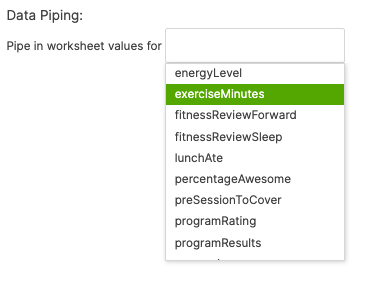
For this Exercise-tracking Metric we want the exerciseMinutes input, which is effectively telling CoachAcccountable “Whenever a worksheet is submitted with an input named exerciseMinutes as part of it, please take whatever was filled in to that input and make a Metric data point out of it.”
Since we picked the “Must be a whole, positive number” option for validation (see the “Edit Form Input” figure above), we can be assured that whatever is typed in by your clients for that input will be a sensible data value for this Metric.
Metric data points of course are always tied to a date, and the date of a Metric data point (as piped in from a Worksheet) will always match the date that that Worksheet was assigned. So when your client fills out their Wednesday Worksheet, even if they mark it complete one or more days later, doing so will fill in Metric data points for that Wednesday.
We setup 3 other Metrics to track our other 3 practices: reaching out, taking quiet time, and gratitude journaling. In each case we choose the right input name from which we’ll be piping worksheet values in.
We assign our client the worksheet, and she fills it in like so:
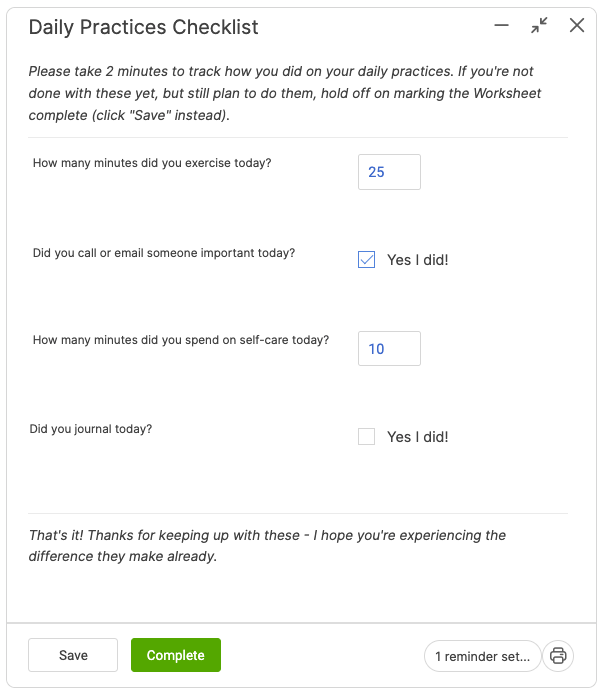
Then, almost like magic, the data points for the 4 Metrics are filled in:
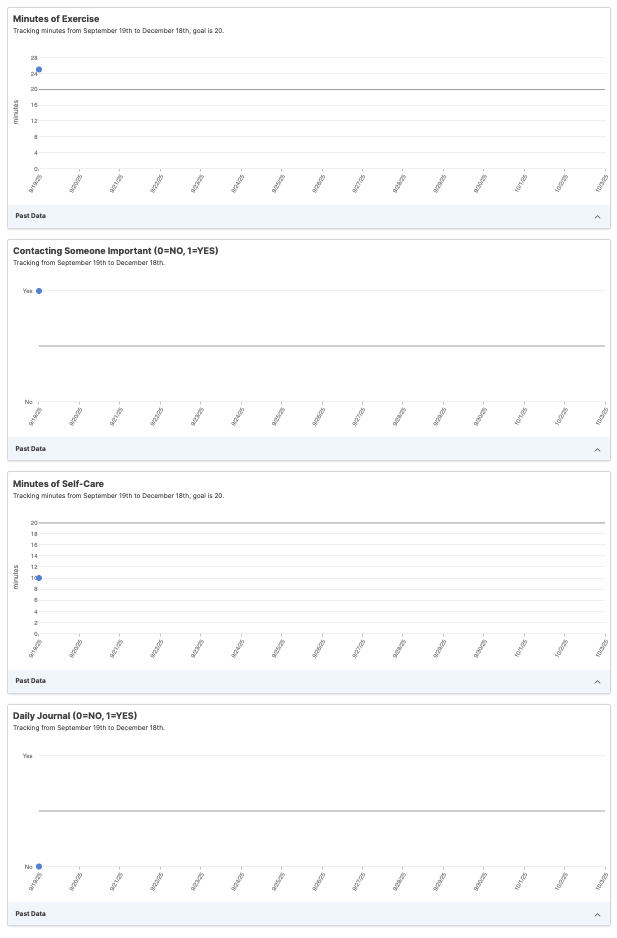
Kinda fun.
Piping In Comments
One of the things that makes Metrics so powerful is that, in addition to the raw number for a given day, they allow your clients to add a brief comment on that number, which helps to tell the story behind a particular set of results.
But when Metric data is piped in from our example Worksheet as we have set up, there’s really no place for your clients to type in comments to accompany the numeric values they’re entering.
Let’s fix this by augmenting our Worksheet with inputs for clients to add comments:
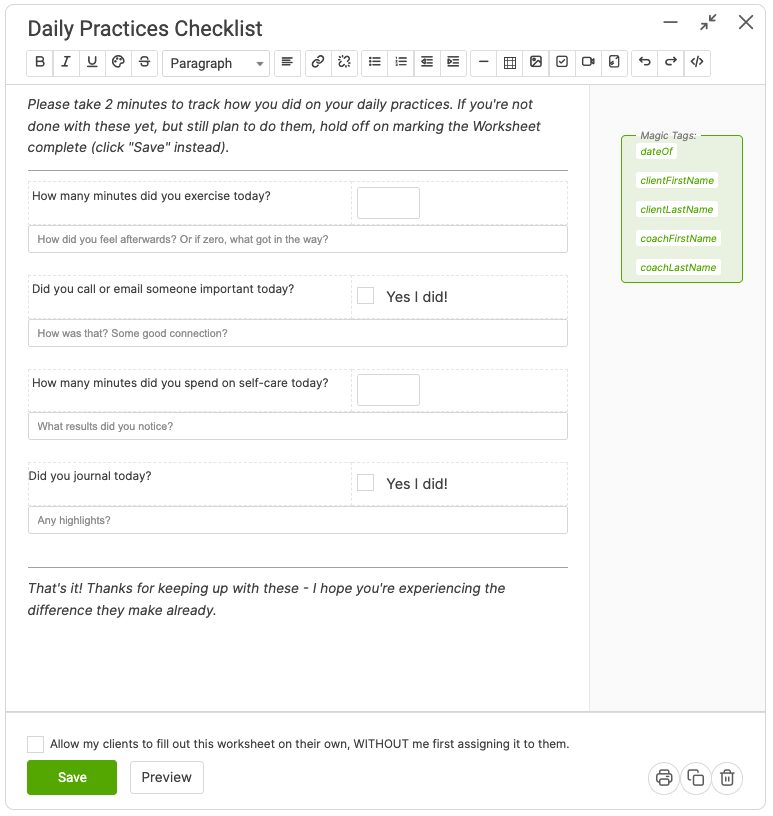
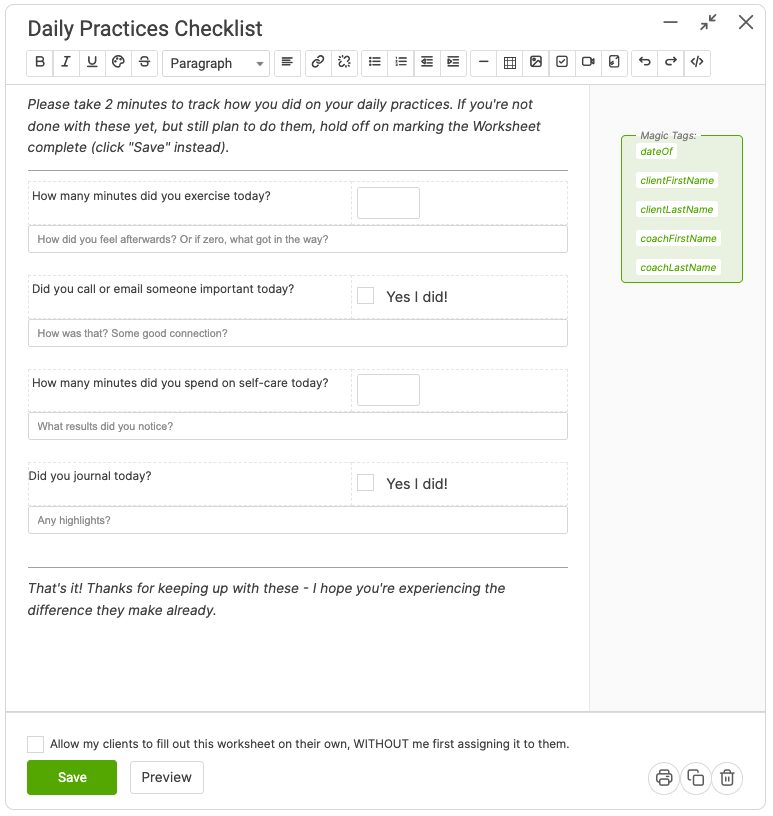
The names of our new input items were crafted so that a comment can easily accompany them into a Metric. Simply choose the option 'This is meant to be a comment on..' for the comment form item. !~
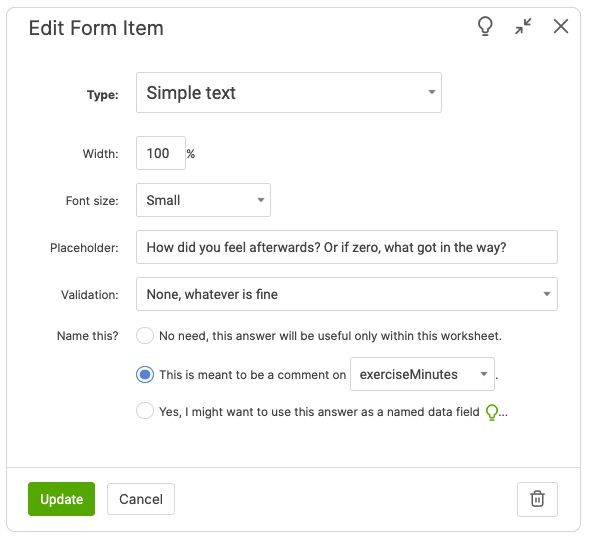
Right then, we’ve got our modified Worksheet all set up to capture values for our 4 Metrics, PLUS comments on each. Let’s (magically fast-forward one day and) assign it to our client for reporting:
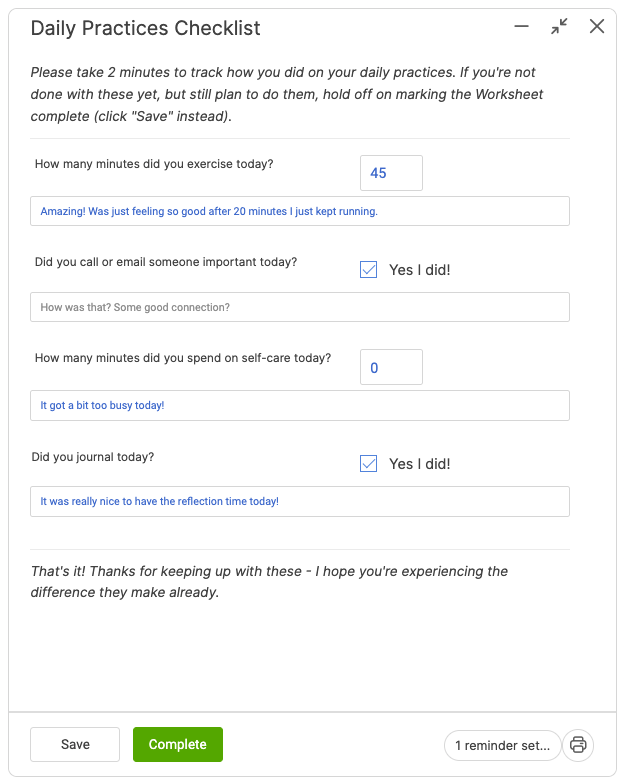
Sure enough, when the Worksheet is completed, our Metrics are updated once more, this time with comments filled in to match what our client filled in on the Worksheet.
Here’s what the exercise Metric looks like now:
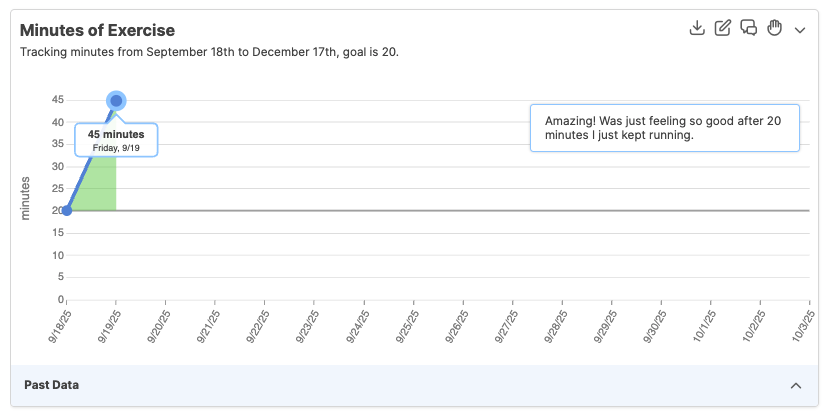
Inferred Values and Comments
When our client typed a “45” into the exerciseMinutes input, it follows naturally that that was recorded as a 45 in the corresponding Metric. Type in a number, the number is recorded. But what about other kinds of form inputs, can the system infer Metric values from them as well?
Yep.
In the above, we’ve already seen one example of an inferred value: the single check boxes. When checked, it registers as 1; when not checked, it registers as 0. This works quite perfectly for having a single check box input pipe into a Binary Metric.
Similarly, if you don’t add a companion _comment input, the system can still infer a useful comment to add to Metric data points. (Not as good as something thoughtfully typed in by your client, but better than nothing!)
Let’s look at the full set of rules by which this works, broken down by input type:
Simple Text
As said above, simple text boxes glean their number from whatever is typed in. If it’s not just a number (but instead contains some other, non-numeric text), the system will try to pluck a number out of whatever was typed. For example, if your client types “I ran 12 miles!” CA will pull out 12 as the Metric number. If they type “I ran twelve miles!” then well, sorry: I hereby confess the dirty secret, that CA doesn’t actually speak English.
Multi-Line Text Boxes
As a form input usually reserved for free-flowing written answers, multi-line text boxes would usually be a poor fit for getting some sort of number out for the purposes of a Metric. But there is one use case that fits nicely: if you are prompting folks to type in a list of something, when how many items in that list is a useful number.
For example:
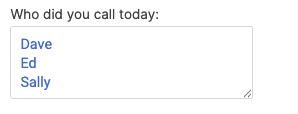
In this case, if you hooked this input up to a Metric, the above answer would register as a 3, and the inferred comment would be “Dave, Ed, Sally”.
Dropdown Menus
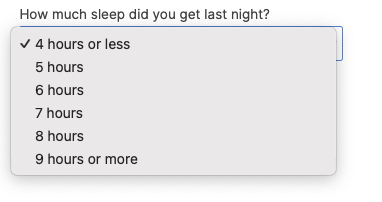
With dropdown menus, the system will first and foremost try to grab a number out of the option that was chosen. In the example above, 8 is a clear winner.
If a number cannot be pulled from the text of the chosen option, CA will mark down WHICH option was chosen relative to the ordering of all options presented. In other words, if the first option is chosen, that’s a 1, if the second option is chosen, that’s a 2, and so on.
Check boxes
Take a look at the following two examples, and see if you can guess what CA would assign for each:
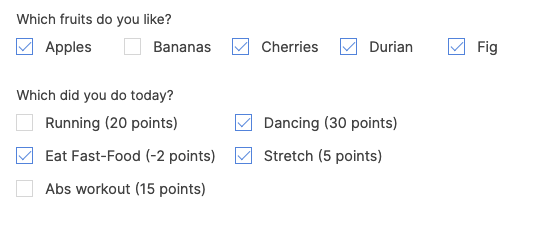
For the fruits question, 4 of the boxes are checked, so that would pipe into a Metric as 4. The comment, if not coming from a separate _comment input, would be “Apples, Cherries, Durian, Fig”.
In the second one, there are numbers present in each of the options, so CA will use those to add up a total value for the collection of check boxes, counting only those boxes that have been checked. So it would compute as 5 + 30 + -2 = 33 total. The inferred comment would be “Stretch, Go dancing, Eat a corn dog” (in some, but not all, cases the system is smart enough to strip off the points portion to make it read a little more human).
In case you were wondering, if some check boxes have a number in them and others don’t, the number will be used when present, and otherwise a checked check box will contribute a one. So yeah, feel free to mix-and-match.
Radio Buttons
Again, see the following examples and guess:
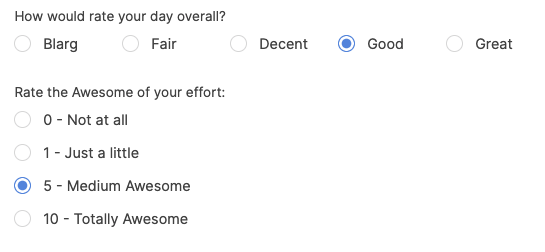
The first set of radio buttons lacks any numeric values, so the index of the chosen item is what would be piped into a Metric. In this case, “Good” is the 4th option, so it would be a 4. The inferred comment would be “Good”.
The second set of radio buttons has numbers in the options, so here CA gloms onto those numbers. In this case, 5 would be the Metric value, even though it’s the 3rd option. “Medium awesome” is the inferred comment, as CA is often smart enough to strip off the comment and extraneous punctuation (in this case, the dash that separates the number from the label).
Putting it all together with a Course
At this point, now we know how to set up a Worksheet to capture daily reporting (on our positive habits, and more broadly anything to be tracked regularly as a Metric), and how to pipe what our client fills in into one or more Metrics, including thoughtful comments to make this tracking be more informative than just numbers.
No,w make this super easy for ourselves, let’s make it so CA will send out that Worksheet to our clients daily, so that we don’t have to (‘cuz yeesh, right? How much work would that be over 3 months?).
To do this, let's create a Course. Hop over to the Home Screen >> Courses >> then click +Course.
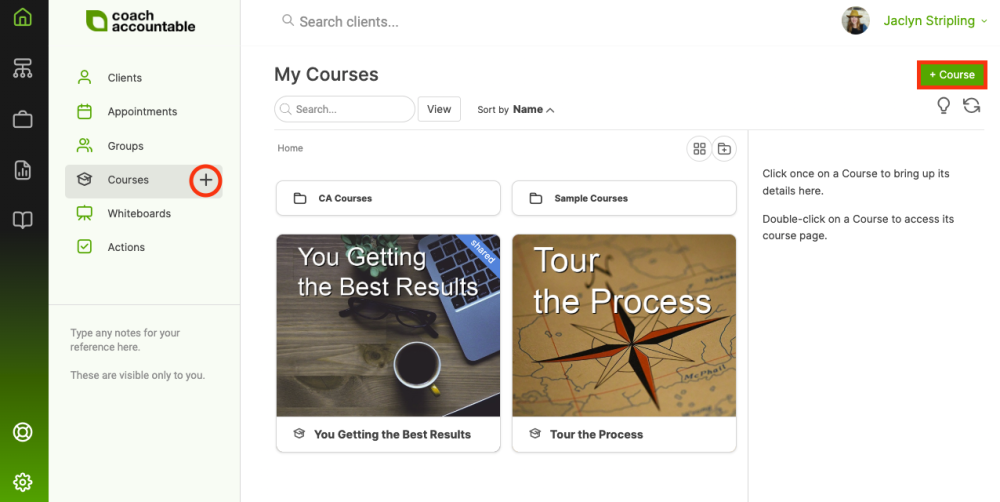
Then we put our Worksheet as an item to go out on Day 1. We tune things to be just right for the stuff of a daily reporting ritual: we have it send out at 11am in order to let some of the day pass, so that they’ll have something to report on (though you could make a case for both earlier and later), we make it due zero days later (i.e. due on the same day) and due late in the day (9pm, but perhaps 11:59pm would be a more suitable leniency?), and we’ll have the system send ’em a text reminder one hour before it’s due, JUST IN CASE they haven’t already marked it complete by then (if they have, of course, the reminder will not be sent).
We notify the client with a nice little message that includes the [loginLink], which is a magical way to put them just one click away from having the worksheet front and center, ready to work on with no fuss (any friction we can remove from our clients actually getting around to filling out the worksheet goes a long way towards ensuring that they actually do, so this is key).
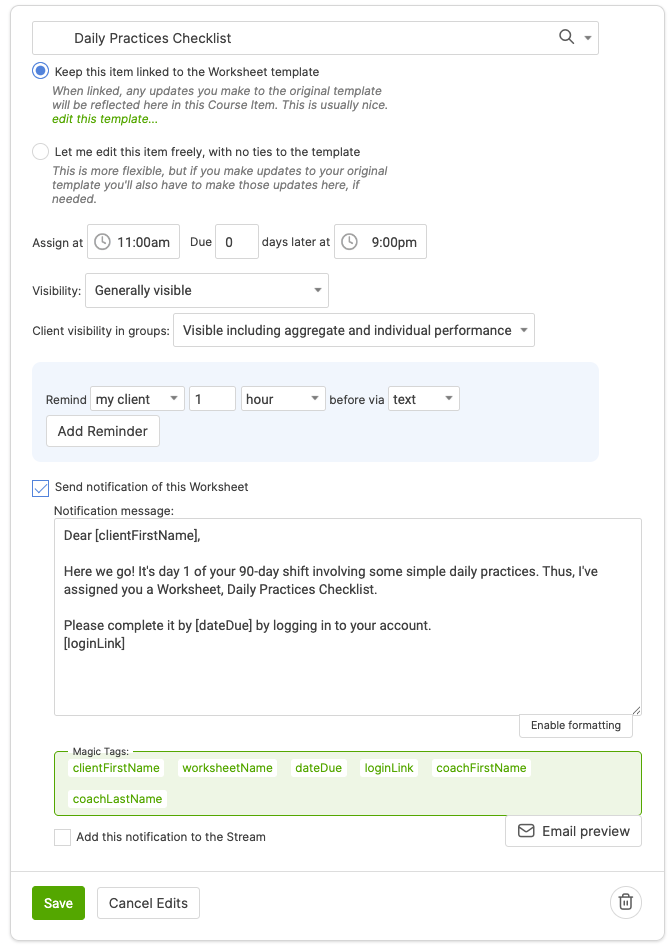
This looks good, so we hit Save. Now we hit the little “clone” icon in the lower left corner of our perfect little Worksheet assignment, and with a few clicks, clone this item down the line, effectively telling CA to send out and manage this worksheet assignment for all 90 days of this course.
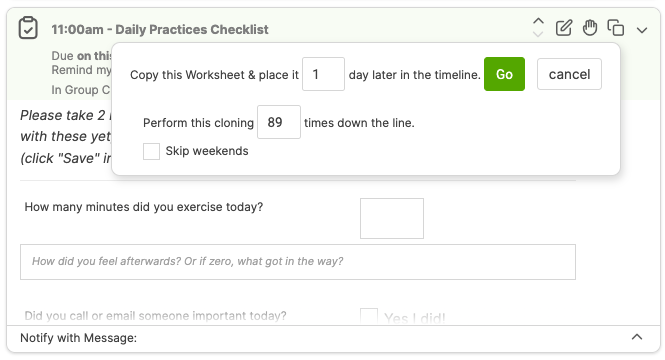
At this point, we now have a Worksheet that will be sent to our client every day for 90 days, prompting them in the simplest possible fashion to go and report on their performance for the day.
The last step in building our Course is to add the Metrics to Day 1. This will have the effect of setting up the standard Metrics that our 90 daily Worksheets will be piping into. Doing it here means it will be instantly done for every participant who enters our 3-month program.
Here’s what our Exercise Metric looks like as part of our course:
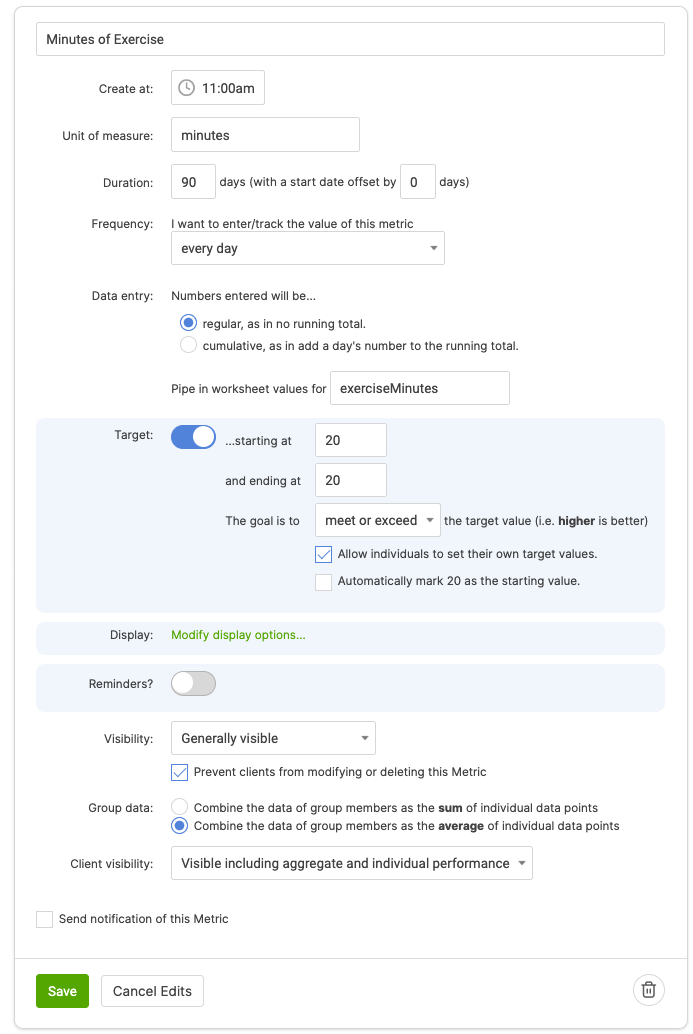
Things of note include a duration of 90 days, a perfect match for how many daily Worksheets will go out. The everyday frequency is what we intend, and we’re piping in from the worksheet value of exerciseMinutes, which lines up with the Worksheet input name.
We DON’T set a reminder because sending out the Worksheet is prompt enough: a reminder for any specific Metrics would be redundant. Similarly, there’s probably no need to send a notification of this Metric: the Worksheet sent out is notification enough that this Metric (and the others) have been set in motion.
Right then, that’s the setup of our Course. We could (and in most cases, naturally would) build upon this Course to include everything else that comprises your 3-month program, including materials and assignments that are to go out for each of the weeks. But at this point, our Course is fully set to manage the Metrics to be tracked.
Back in the main Course tab, we can set the whole thing in motion for participants of our 3-month program with just a few clicks.
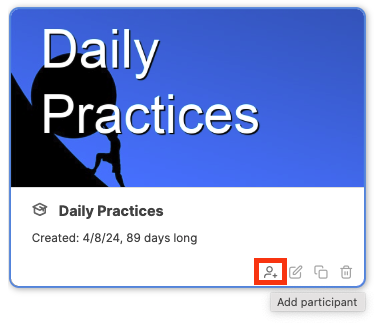
Adding a participant has the effect of creating whichever Metrics are pertinent, and managing the daily Worksheets by which those Metrics will be reported on.
This is a bit off topic, but I’d like to mention that if you really want to have some fun and it fits with your style, try putting a coaching Group into your course. A Group Course like this puts the members into what you might frame as a transparent competition to outperform one another on their regular Metrics (as you have the option to make ALL Metric performance, including aggregate and individual, transparently visible to each group member). Food for thought as you design your programs.
Holy moly, that was a lot–good on you for sticking with it to the end.
To recap, you now know how to set up Worksheet answers to pipe into Metrics, which in turn makes possible the creation of highly automated tracking and recording of your clients’ progress throughout your programs, and does so in a way that gently yet persistently nudges them to keep up on tracking (and thus accomplishing) that progress.
We’ve looked at doing and reporting on a daily basis, but all of this can be modified to suit other frequencies, such as weekly, or just Monday through Friday, and so on.
This is powerful stuff. Wield it well, and your clients will enjoy a highly supportive program that is uncommonly results-centric, which they will typically recognize and appreciate within the first week.