CoachAccountable makes managing your clients a straightforward and efficient affair.
Clients Listing
This is the central view of all your clients. It displays lists of your active and inactive clients, sortable through the View and Sort controls towards the upper right.
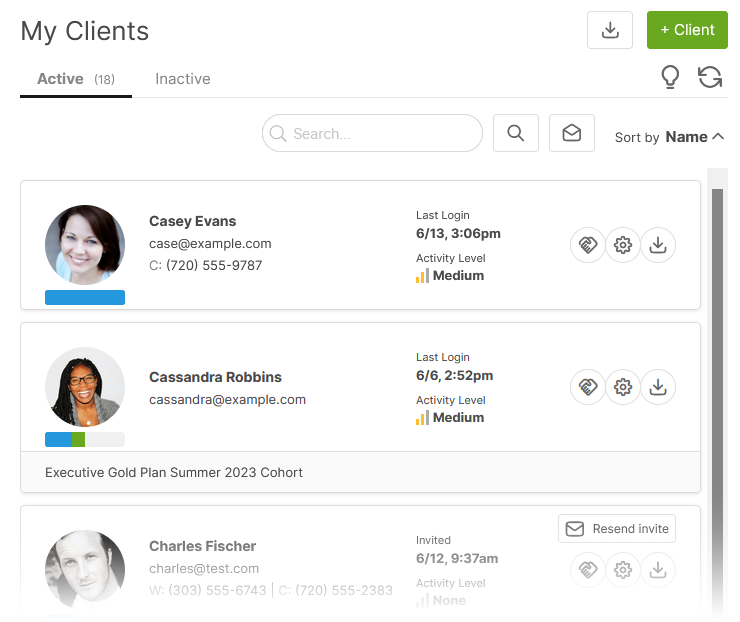
The search bar lets you search by name, email, and extra profile information (information added when updating client details). Extra profile information is useful for organizing clients and effectively tagging clients into categories such as location, coaching level, and other identifying information.
A note for Team Edition users: any administrative users in your account who are not coaches will not see the Client Dashboard as their "home page"; their Home Screen will instead be the Team page.
For each client, you can see when they last logged in and what they've been working on recently (the "Activity Level" shows the client's activity over the last 7 days).
To get to the Overview for a specific client, which is where you'll be doing the actual coaching (Actions, Metrics, Worksheets, etc.), simply click on that client's card:
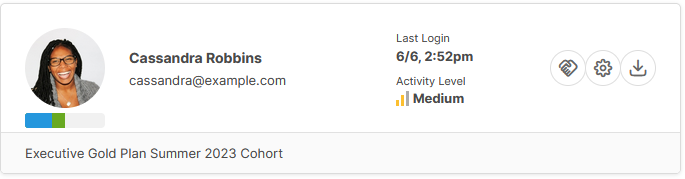
Adding and Inviting Clients
Use this Clients page to add and invite new clients. Adding a client is distinct from inviting a client.
Adding a client means telling CoachAccountable that there is a new, distinct user of the system, which allows you access to their Client Overview.
Inviting a client means sending them an invitation email. This will let the client register a username and password, agree to client terms, and start using the system. This two-step process allows you to get a head start in administering your coaching programs.
Before inviting a client, consider filling their account with a few items such as Actions, Metrics, and Worksheets—either manually or through Courses. Doing this will ensure your clients have something to actually do when they first log in. Check out Starter Kit Courses for more.
Managing Multiple Clients
The Clients tab also allows you to manage clients at scale.
From here, you can message some or all clients.
You can also download your entire client roster.
When you'd like to remove access to CoachAccountable, a few clicks allow you to deactivate and delete clients. Deactivating clients is preferable in most cases, as it allows you to retain that client's data, which is useful when exporting client records.