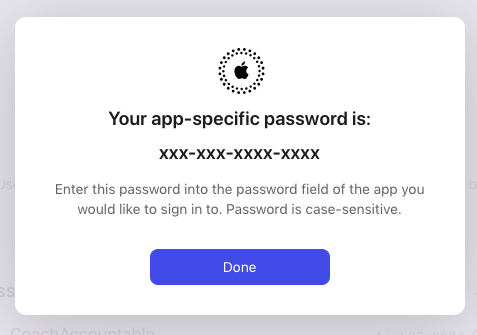To enable CoachAccountable to connect to your Apple Calendar for syncing, you'll need to create a password specifically to give CoachAccountable that access. (This is nice because you don't have to share your actual Apple account password!)
To do so, visit your Apple Account management page.
If you haven't already enabled Two-Factor Authentication under the "Sign-In and Security" section, click 'Account Security' to do so. (Unfortunately, this is a necessary step that must be completed BEFORE Apple allows you to create an app-specific password).
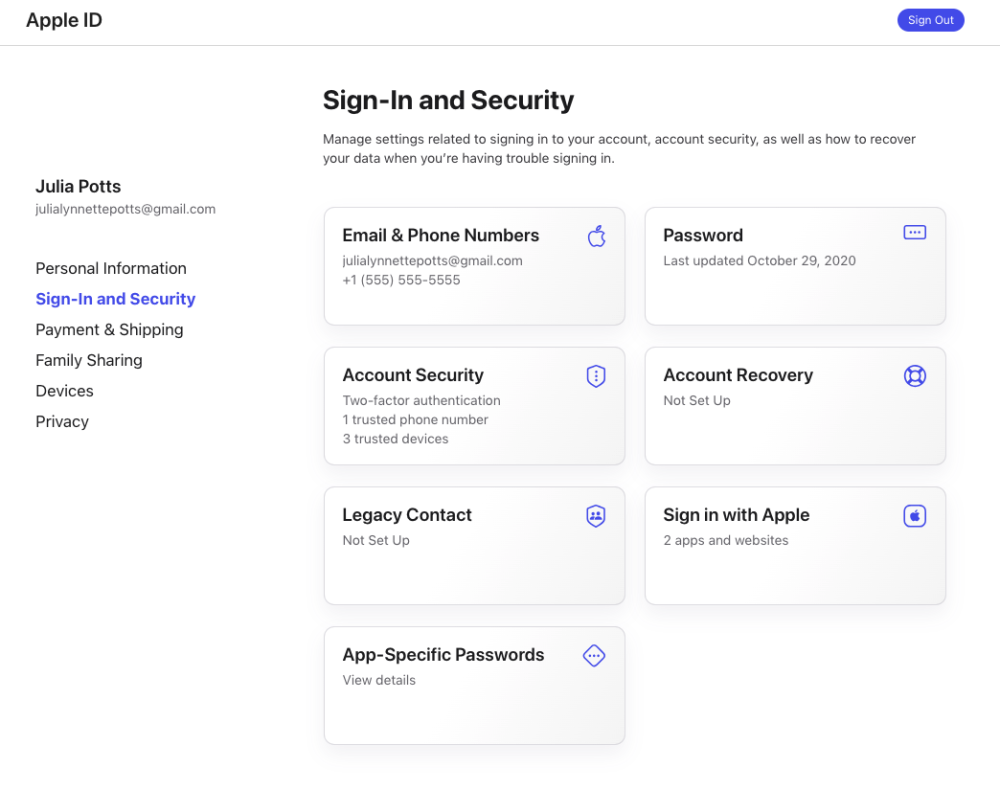
Once Two-Factor Authentication is enabled, you'll see a place to generate an App-Specific Password (as seen above). Click the card, and you'll be taken through a series of prompts:
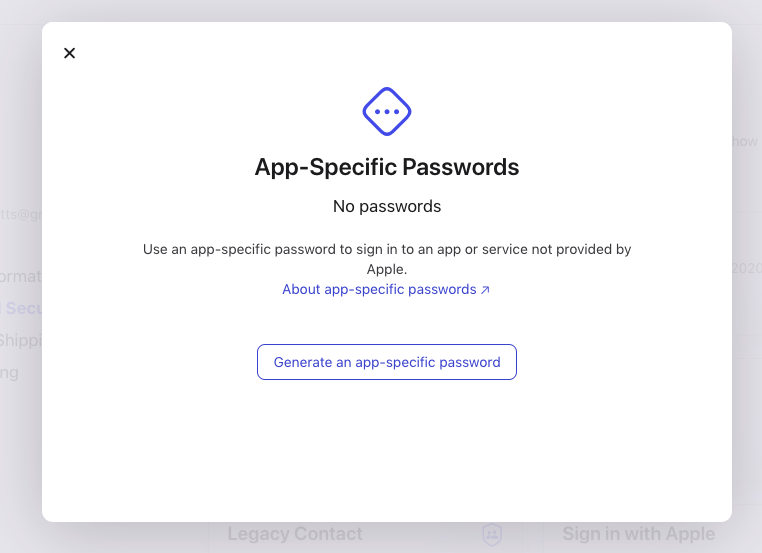
You'll name the password you're generating:
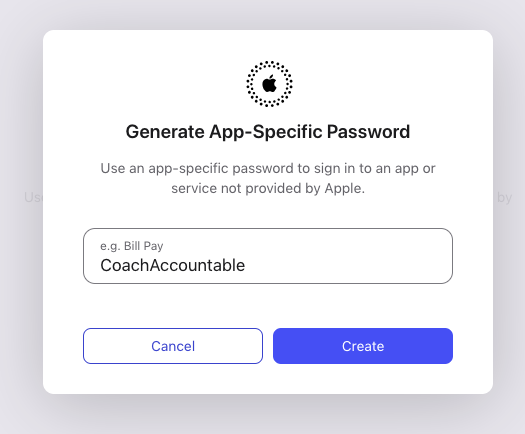
Once you click 'Create,' you'll be presented with the app-specific password: