CoachAccountable supports full synchronization with Apple iCal.
To set this up as a coach, go to Settings >> Appointment Config >> Calendar Sync.
To set this up as a coach, go to Settings >> Appointment Config >> Calendar Sync.
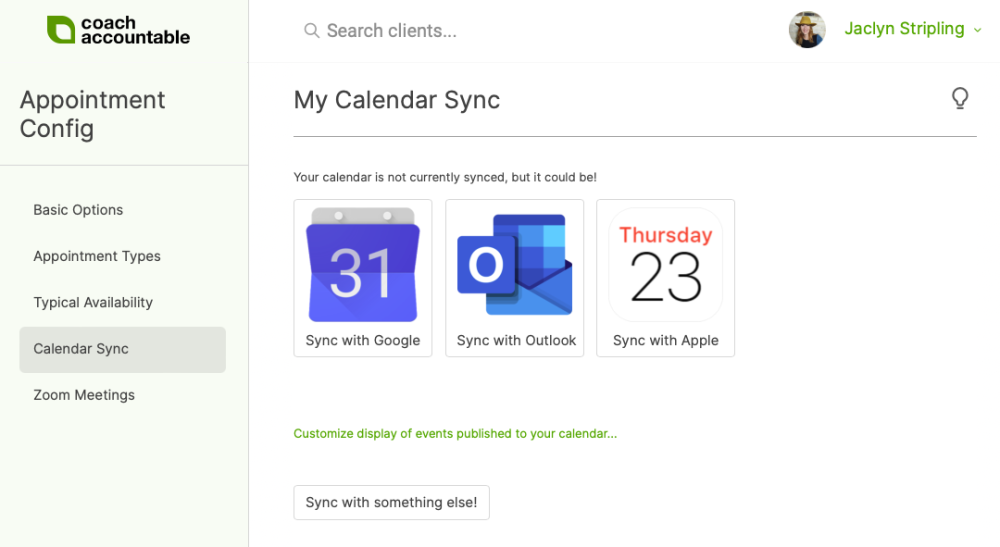
When you click “Sync with Apple!” you’ll be presented with the following prompt:
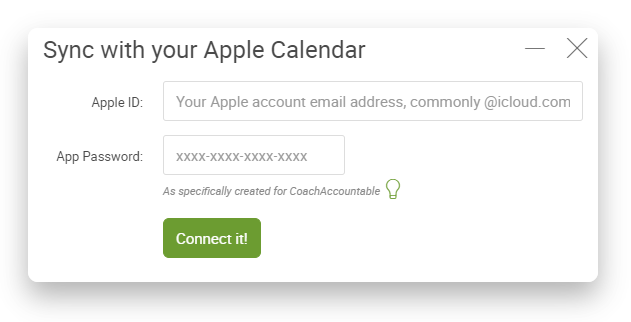
Enter your Apple ID in the top field (as the text says, this is often your @icloud.com email address).
After that, though, you ALMOST CERTAINLY don’t know your App Password: rather than let CA know your actual iCloud password, (yikes, that would be too much sharing!) Apple lets you create a single-use password for specific apps that you want to grant limited access. In this case, that’s just perfect for letting CA connect to your calendar.
Follow these instructions to generate an App Password from your iCloud account.
Once you get that, paste it back where called for in CA and you’ll be on your way!
Like any other direct sync, you get to choose which calendar CA should publish your appointments to (if any) and which calendar(s) CA should read from in order to prevent double booking (if any):
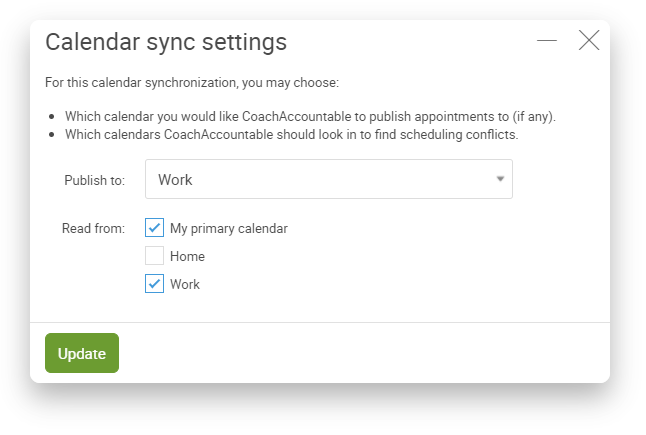
How about for my clients?
Finally, like any other direct sync your clients can go through the exact same steps to sync up THEIR Apple Calendars.
They’ll find the place to do so under their “My Account” page.
Unlike you as coach, they WON'T be prompted for which calendars to read from (as CoachAccountable doesn't need to generate scheduling availability for clients) but they DO get their choice of which calendar their appointments with you should show up on.
When clients sync their calendars, their appointments with you will automatically appear in their calendar. It’s a great way to make the process of working with you even more frictionless, and easier to fit into their busy lives.