You've got some tools to help you in the work you do with clients in terms of Worksheet Management and Session Notes.
When you go to Settings >> My Style >> Coaching Work, you'll be presented with two tabs: Worksheets and Key Insights.
Let's take a look at the rules you can set for Worksheets regarding clients. This can come in handy and take the onus off you as a coach to unmark a worksheet as complete for a client, allowing them to continue working on it.
Our first stop is to allow (or not allow) clients to revisit worksheets they've already completed. :
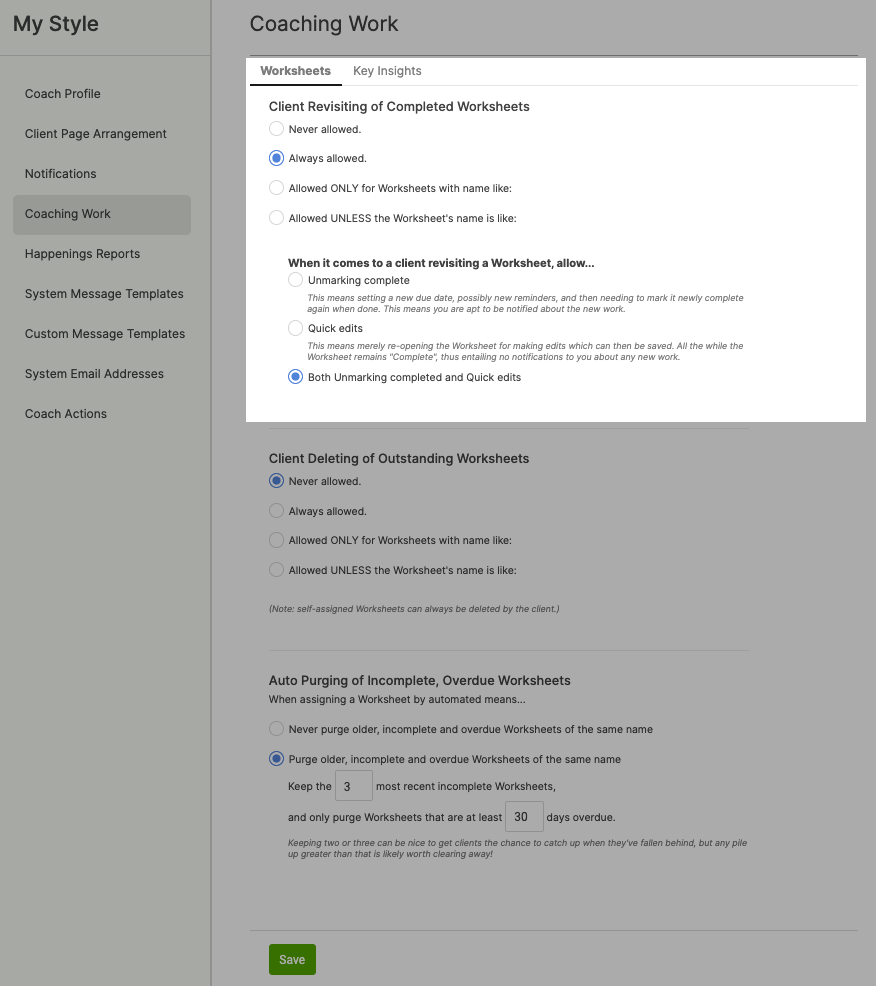
You can set revisiting completed worksheets by a client to be a universal 'Never' or 'Always', or you can be more granular in naming specific worksheets.
Then you can set specifically what a client is allowed to do when revisiting, in terms of unmarking complete or simply allowing quick editing:
Unmarking complete: This means setting a new due date, possibly new reminders, and then needing to mark it newly complete when done. This means you are apt to be notified about the new work.
Quick edits: This means merely reopening the worksheet to make edits, which can then be saved. All the while the worksheet remains 'Complete', thus entaining no notifications to you about new work.
If you'd like to offer them a choice of doing either, then choose the third option, allowing 'Both Unmarking completed and Quick edits'.
Now, let's take a look at clearing clutter by removing any outstanding worksheets that may have piled up:
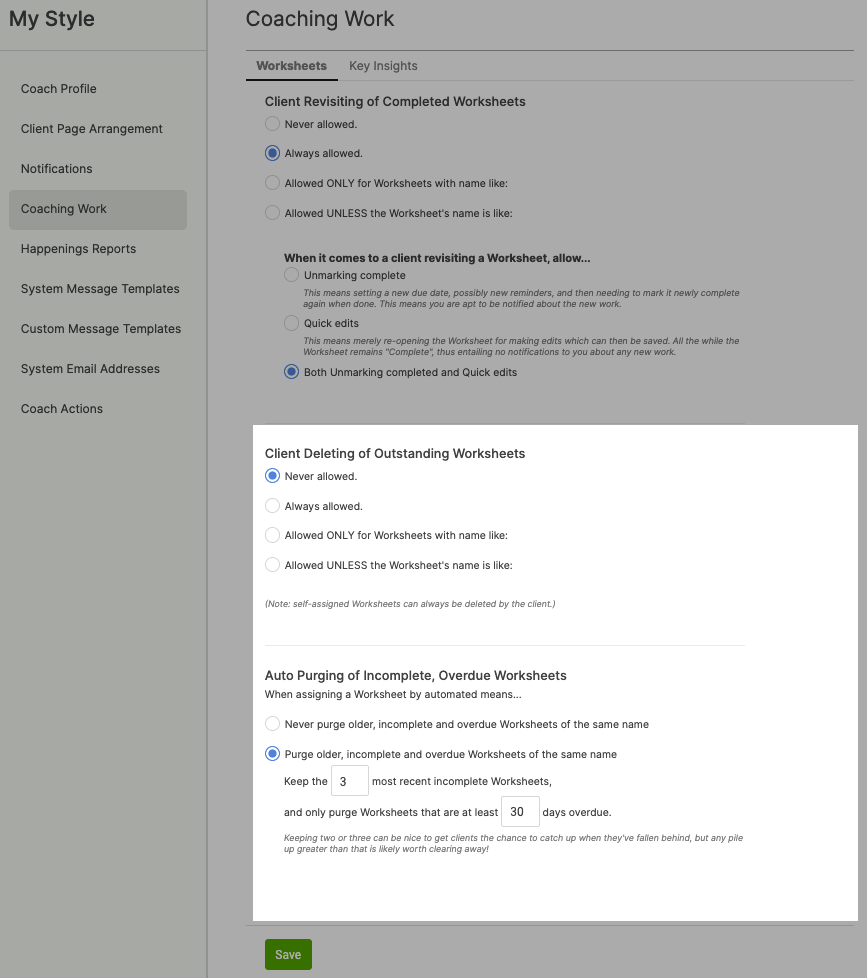
You can set allowances, either universally or by specific worksheet names, for a client to delete any outstanding worksheets sitting in their Worksheets >> Assigned area.
You can also automate cleanup by setting up auto-purging rules based on days overdue and choosing to retain a certain amount for completion.
It's also from here that you can enable Key Insights for your Session Notes.
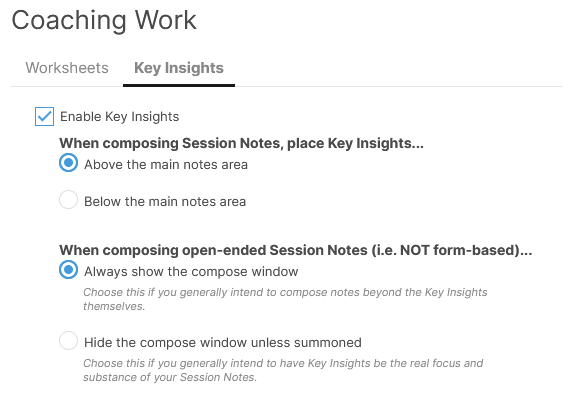
When choosing to enable Key Insights, you'll be able to position them above or below the main composing area within a Session Note.
If your style is that Key Insights will generally be the whole of what you'll be writing up, you may choose to hide the free-style compose window by default. (Rest assured, whenever working with Form-Based Session Notes, those will still show.)
Note: If you are on a Team Edition and have proper permissions to do so, you can adjust these for yourself as well as other Team Members from Settings >> Team Style >> Coaching Work.