Linking to a file you've already shared with a client is straightforward and can be pretty handy.
Just as you would to embed a video and other media, click the “Add Media” button on the WYSIWYG toolbar, then choose the option 'Link to an already-shared file':

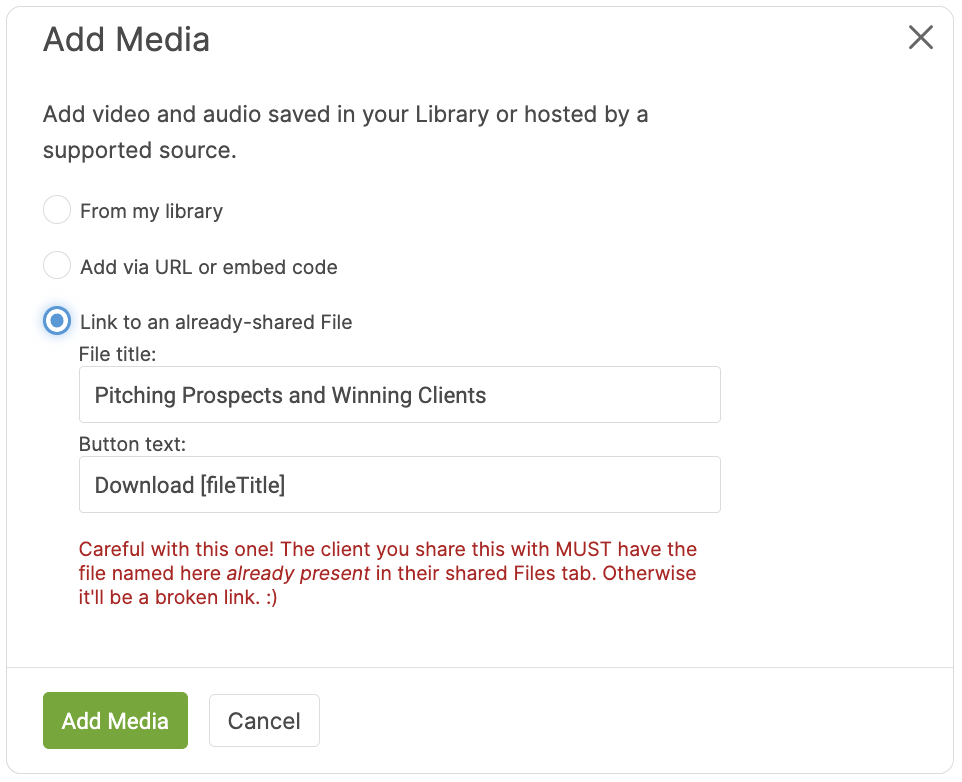
Linking to files is done by using the file title, but as the cautionary red text states, you must link to a file that matches the name of one already shared; otherwise, it will be a broken link.
This is easy to get right when on a Client Page. However, if you’re linking to some file within a template from your Library (say a Worksheet or Session Note Template), you’ll need to make certain that that file will have already been shared with a given client by the time that client sees that template.
Once you’ve chosen a file and customized the button text however you like ([fileTitle] is a magic tag that works just as you’d expect it), your embed will be inserted as a button:
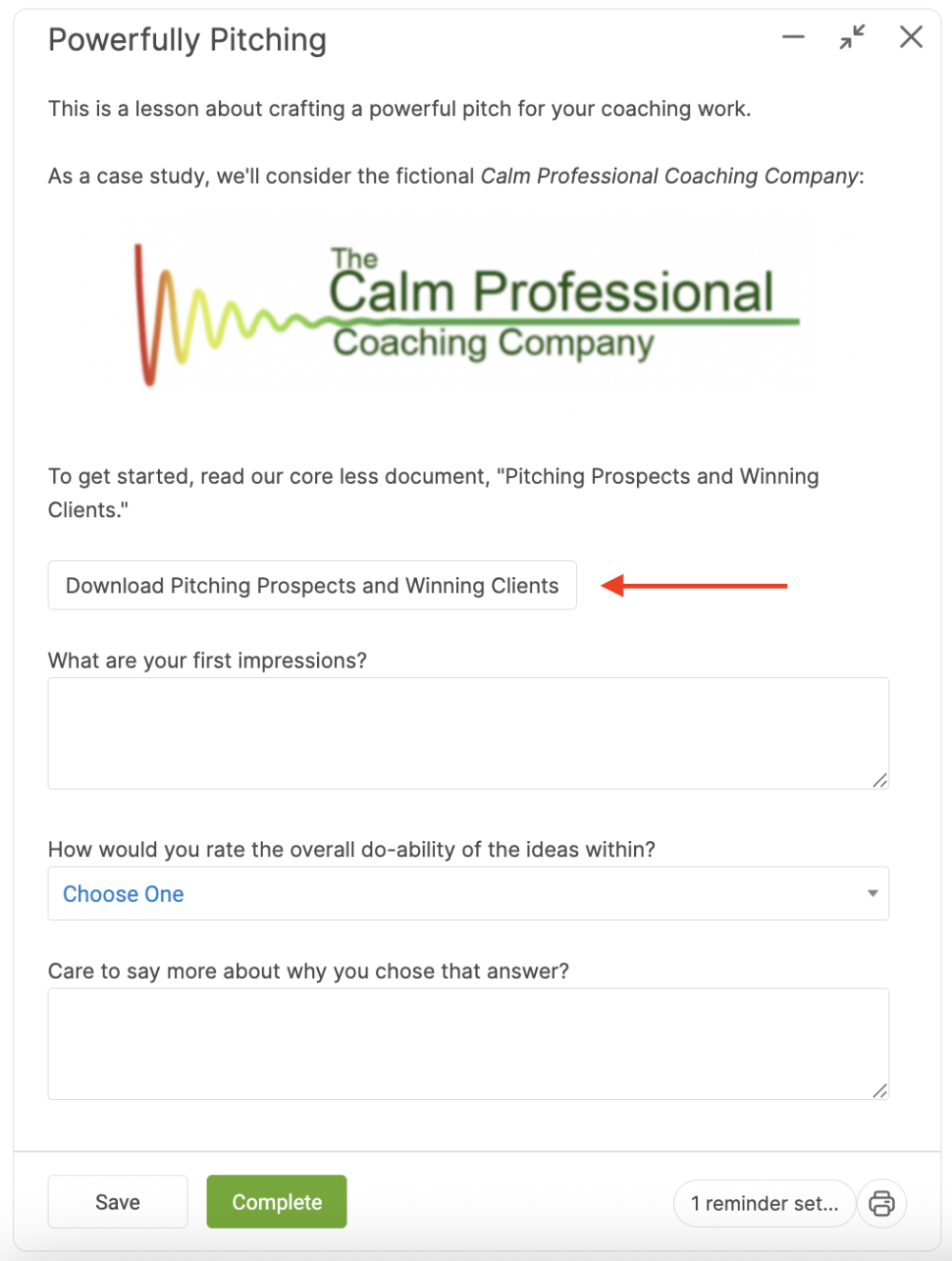
And that’s all there is to it! When your client clicks on that button, it’ll bring up the file as usual (provided that file exists in their Files tab). This button will even work from an email: clicking will bring them to the system (having them log in as needed) and open the file once they're in.
Linking to files as a media embed works not just in Worksheets, but in anything you compose using the WYSIWYG, including: